Photographer's Site Template
Using the same instrument we have to represent now on the background’s top the lowest layer reserved for the upper panel of the site’s header. Its color must be 444444 and the parameters from below.
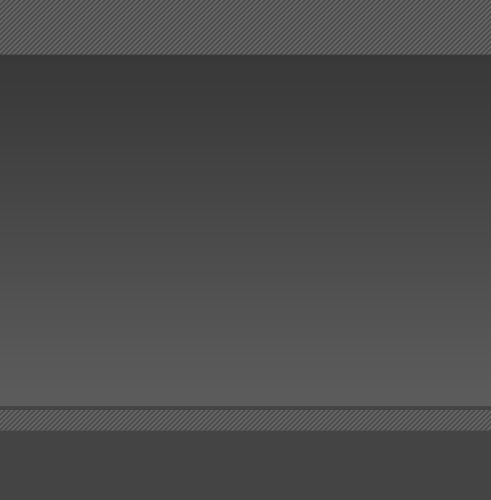
Blending Options-Pattern Overlay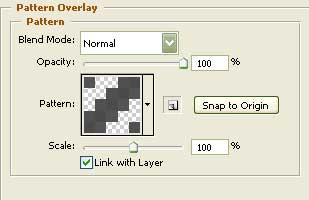
On the new made layer we must represent another one. The instrument remains the same, but the color is 636363.
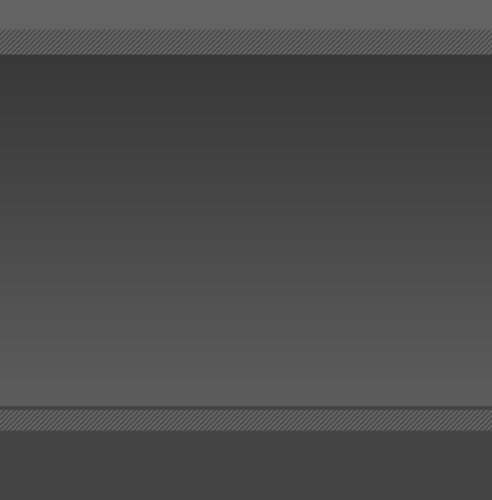
Copy the new made layer and make use of the Free Transform selection to narrow it vertically and place it the way you may see in the next picture.

Applying the previous instrument, insert a panel in the middle of the upper site’s header’s part.
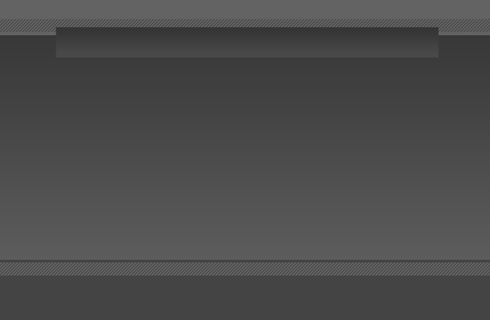
Draw a horizontal line now with the color 646464 lower than the texture’s stripe (on the site’s header’s bottom)
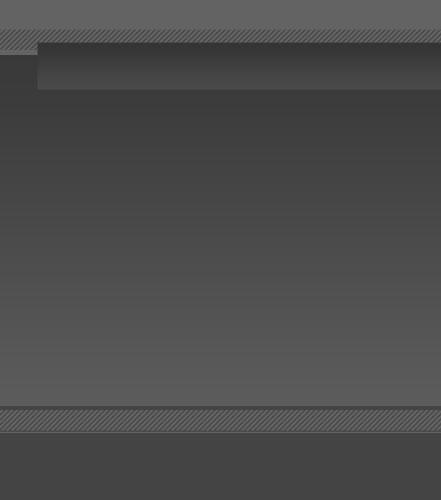


Comments