Online Business Classes Web Page
Using the already applied instrument, Custom Shape Tool (U), we can represent another small star.
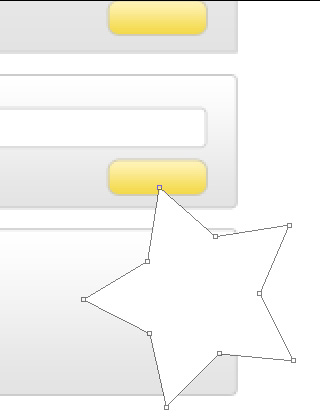
The layer’s parameters: Blending Options>Drop Shadow
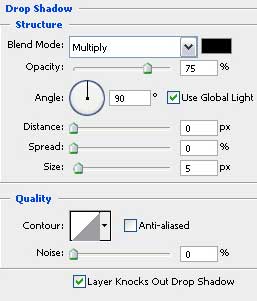
Blending Options>Gradient Overlay
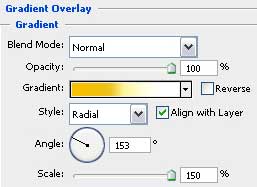
Gradient’s parameters:
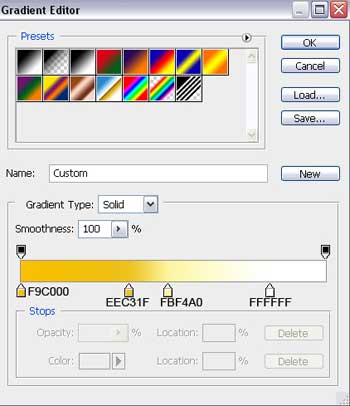
Blending Options>Stroke
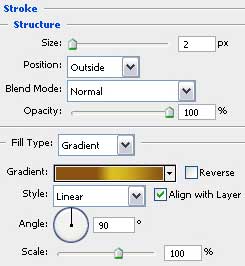
Gradient’s parameters:
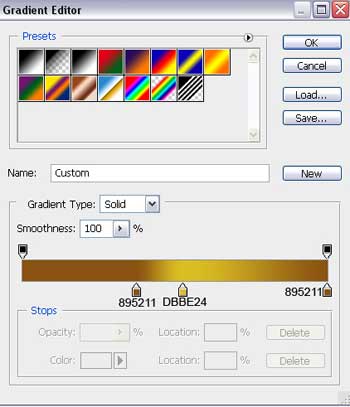
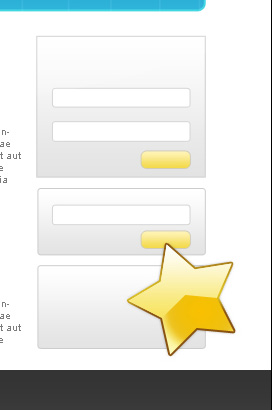
Copy out the last made layer and select this time the Delete Anchior Point Tool to erase the unnecessary top points. The Convert Point Tool will be helpful for making the corrections on the element’s shape. We should also change the parameters of the copy – layer:
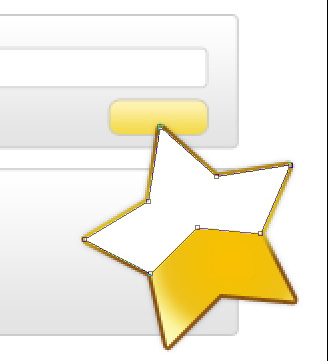
The layer’s parameters: Blending Options>Gradient Overlay
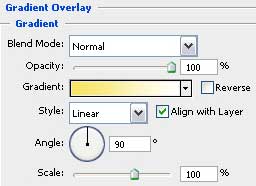
Gradient’s parameters:
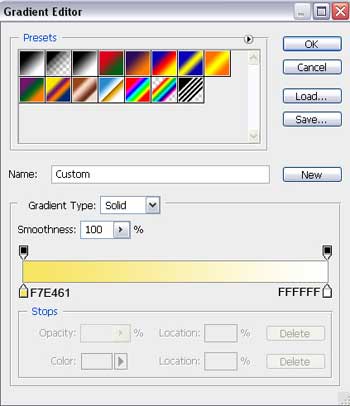
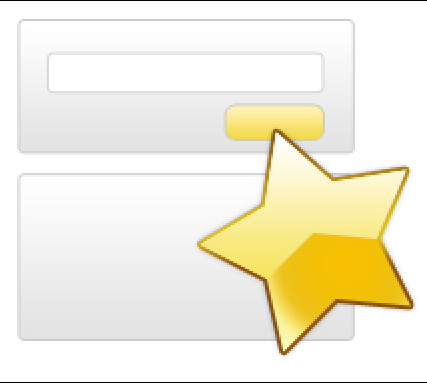
Put together next all the star’s layers to form a single one (press Ctrl button to mark out the necessary layers and press CTRL+E combination of buttons). Make a mouse click on the same layer on Add a Mask option that may be found on the bottom part of the layers’ panel and select the Brush Tool (B) of black color to clean out those zones of the star coming outside the edges.
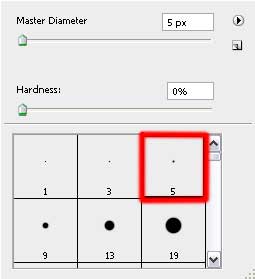


Comments