Online Business Classes Web Page
Use the same tool to represent the second part of the logotype. In this case we should represent a stripe, but the Free Transform selection should be used for turning over the element on the necessary angle. Press Alt button when erasing the unnecessary elements and don’t forget that the color is still the same.
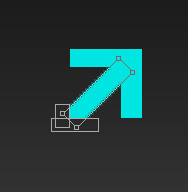
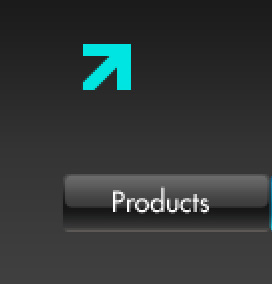
Insert the inscription containing the site’s name, following the demands from below:
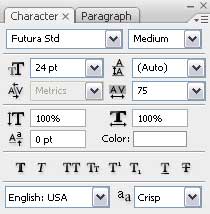
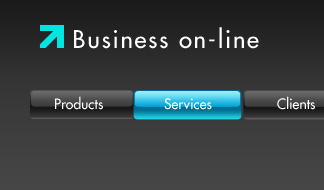
It’s time to draw the primary layer reserved for the banner. In this case we’ll apply the Rounded Rectangle Tool (U) with a radius of 10 px.
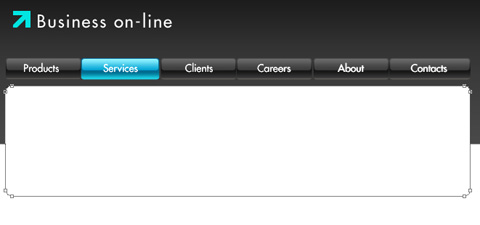
The layer’s parameters: Blending Options>Gradient Overlay
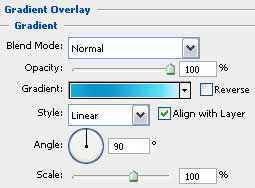
Gradient’s parameters:
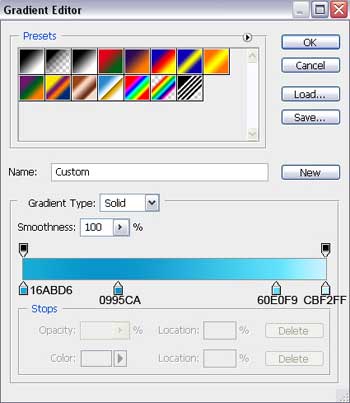
Blending Options>Stroke
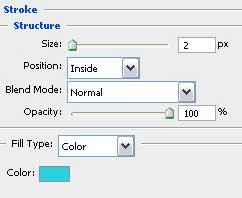
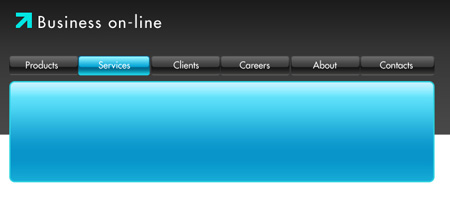
Try to draw next a small highlight of white color on the bottom part of the banner, selecting the Ellipse Tool (U) for this operation.
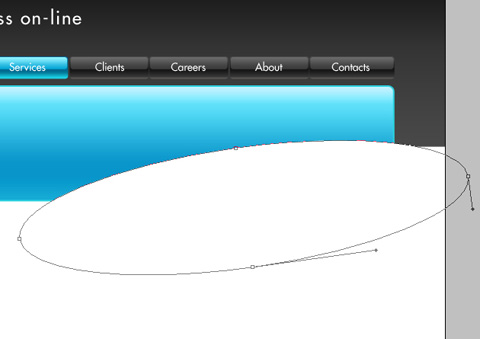
The layer’s parameters: Fill 11%
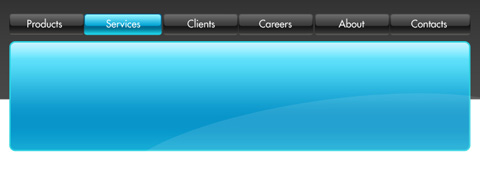
Next choose the Line Tool (U) (width 1 pt) of white color to represent a net made up of crossing lines (pressing SHIFT button).
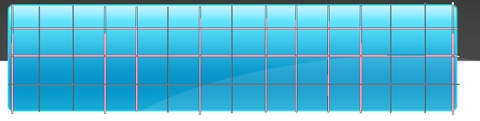


Comments