Online Business Classes Web Page
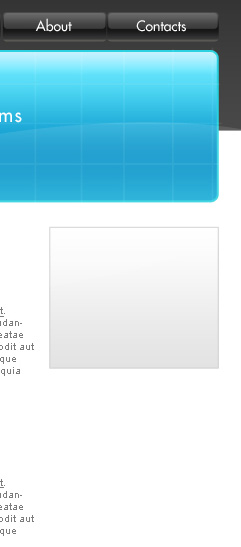
Make two copies of the last made layer and select Free Transform option to change the copies’ sizes, placing them as it is indicated below:
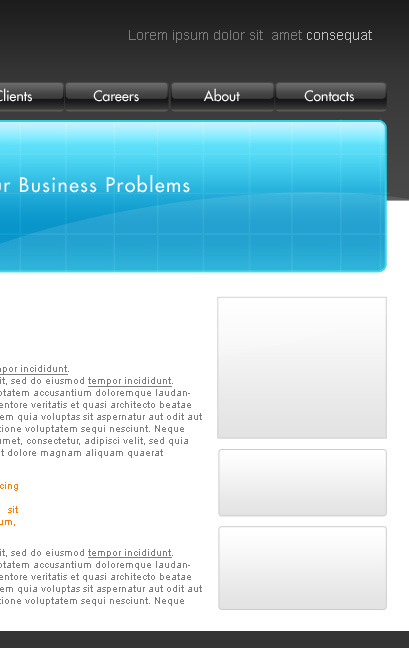
Create the windows now reserved for leading in the information, selecting the same Rectangle Tool (U) with a radius of 4 px and having the white color.
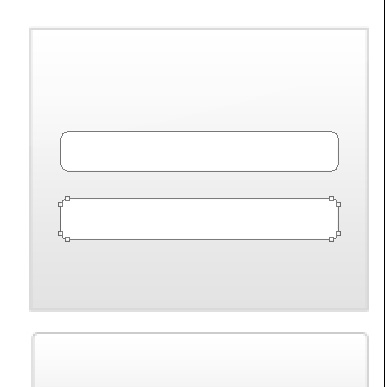
The layer’s parameters: Blending Options>Stroke
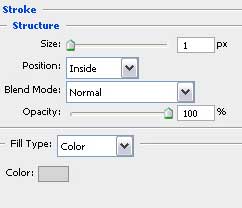

Make a copy of the last made layer and choose again Free Transform option to place the copy on the next panel as it is shown next picture:
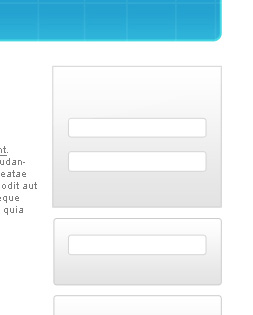
Next we shall draw a button, made with the Rounded Rectangle Tool (U) and a radius of 5 px.
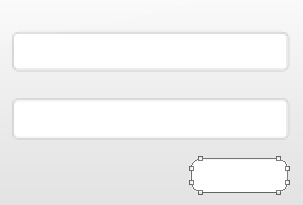
The layer’s parameters: Blending Options>Gradient Overlay
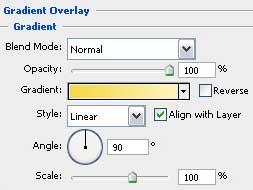
Gradient’s parameters:
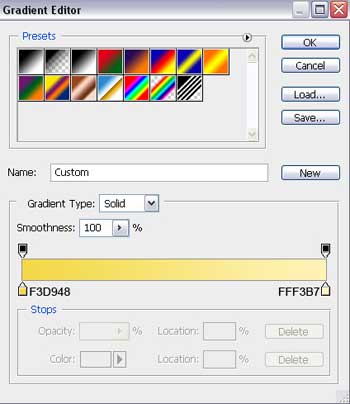
Blending Options>Stroke
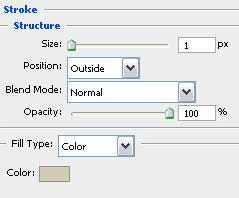
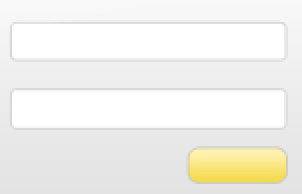
Make a copy of the button’s layer and select again the Free Transform option to place the copy the same way demonstrated next image:
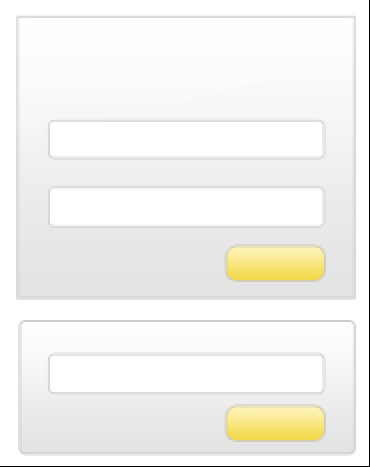


Comments