Love Poster
Use the same instrument for creating the next element of the ship.

The layer’s parameters: Blending Options>Drop Shadow
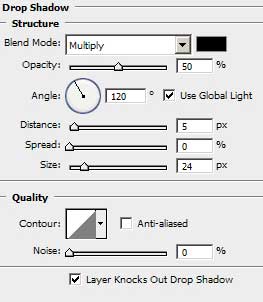
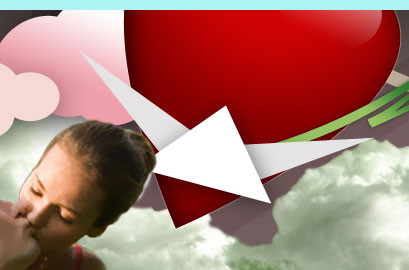
Use the Rectangle Tool (U) to represent an opening in the ship’s elements, inclining it with Free Transform option. The color in this case is #B5B5AF
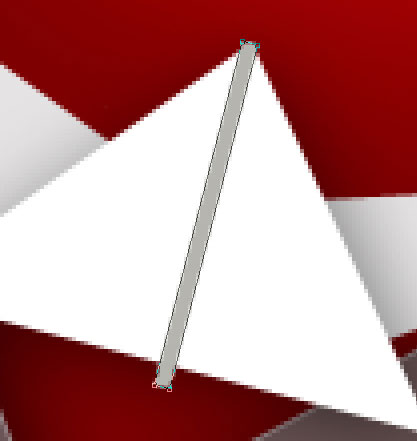
Press Alt button and make a mouse click between the opening and element’s layers from one side and the ship on the other side for the opening to be applied in the limits of the ship’s element.
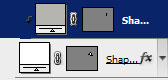

Use the previous instrument to represent the next ship’s element, colored with #B6B7A6
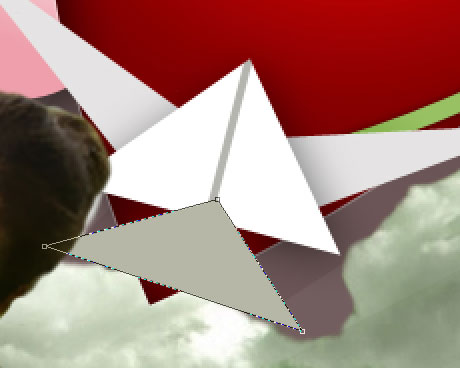
Make the same way the next ship’s element of the paper ship. The element’s color is #D0CFB3. Its layer must be placed lower than the kissing couple’s layer.

Make a copy of the recently made layer and choose Free Transform option to turn over the copy and to incline it the way it is demonstrated below.

The layer’s parameters: Blending Options>Gradient Overlay 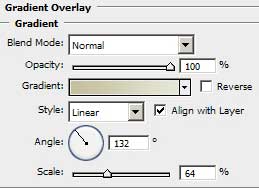


Comments