Love Poster
The layer’s parameters: Fill 5% 
Choose next the Pen Tool (P) and try to represent a fillet, colored with #C6B89B, which shape should be corrected with the Convert Point Tool.

Try to use now the Ellipse Tool (U) to represent several circles situated on the same layer, by pressing the SHIFT button. Place this layer lower than the couple’s layer too.

The layer’s parameters: Blending Options>Drop Shadow 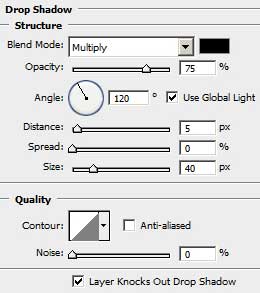
Blending Options>Gradient Overlay
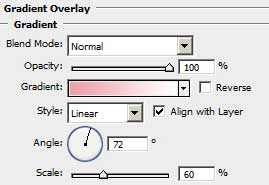
Gradient’s parameters:
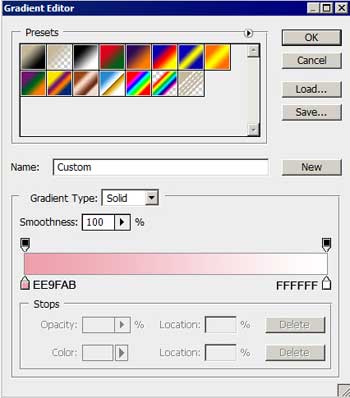

Using the same instrument, try to make several more circles situated on the same layer, colored with #F6D9D5. Their layer must be placed lower than the couple’s layer too.
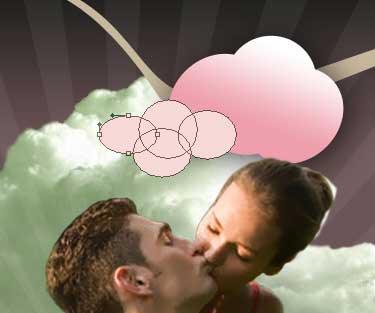
The layer’s parameters: Blending Options>Drop Shadow 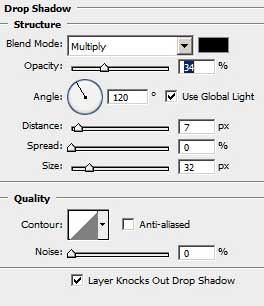

Next we have to apply the Ellipse Tool (U) to represent the white circle as it is demonstrated next picture. Place its layer lower than the couple’s layer.
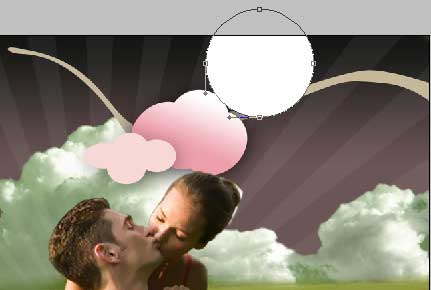
The layer’s parameters: Blending Options>Drop Shadow
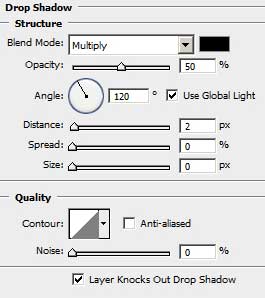



Comments