Love Poster
Try to picture inside the already made circle another one, colored with #D10B4D 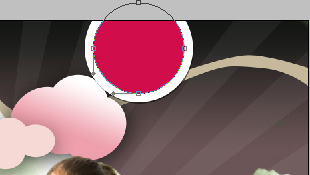
The layer’s parameters: Blending Options>Inner Glow 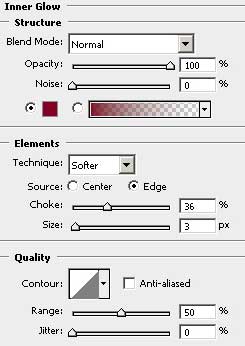

Use the same instrument for picturing another white circle.
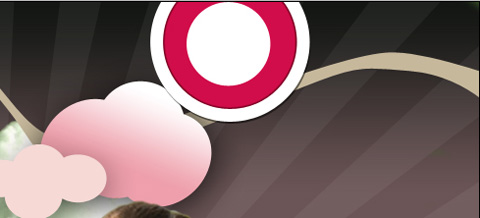

For a better result, now we’ll combine in a group all the layers composing those three circles: the white one, the red one and the white one again (press Ctrl button to mark out the appropriate layers and hold on the left mouse’s button while moving the marked layers on Create a new group option). Make a copy of the last group and select the Free Transform option to make the copy smaller and to place it the way it is done below:

Make one more copy of the circles’ group and select the Free Transform option to minimize the group. Next take the Ellipse Tool (U) to introduce in the middle of the smallest circle another one, colored with #D10B4D

Make a copy of the recently made group and apply Free Transform to make the copy smaller and to place it exactly it is demonstrated below:

Select now the Pen Tool (P) to picture a fillet, the way we did earlier, applying the same method and the same color.

Using the Custom Shape Tool (U), try to make now a heart’s silhouette, which layer should be placed lower than the couple’s layer.
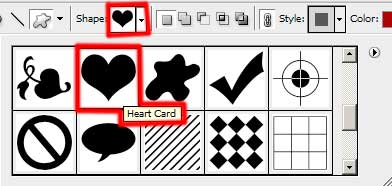

The layer’s parameters: Blending Options>Inner Shadow 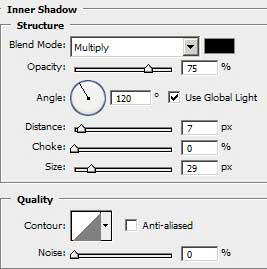
Blending Options>Gradient Overlay 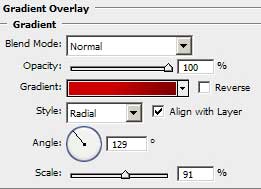


Comments