Harman Kardon Stereo System
Blending Options>Stroke:
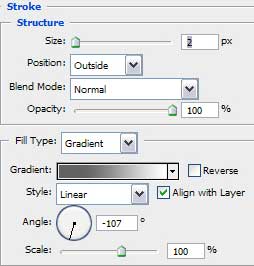
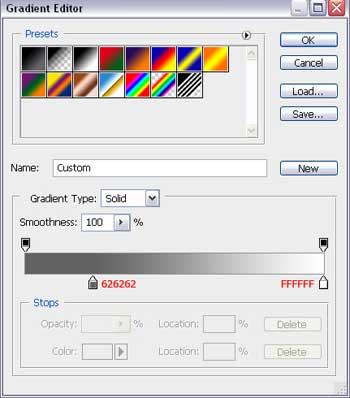
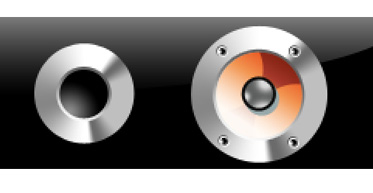
It’s necessary to create one more circle:
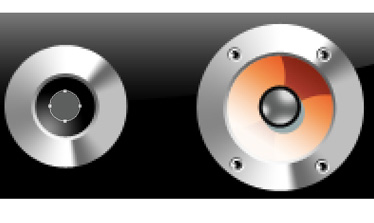
Blending Options>Drop Shadow:
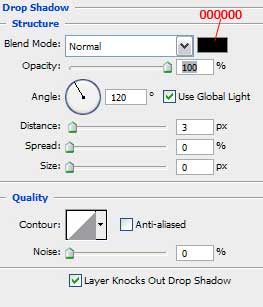
Blending Options>Stroke:
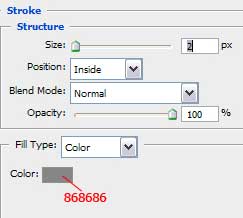
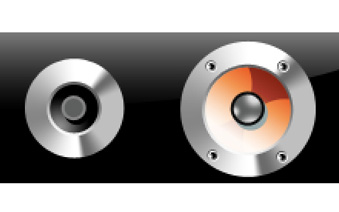
Make a copy of the spots’ layer we did earlier and press the Alt button while making a click between the layers.
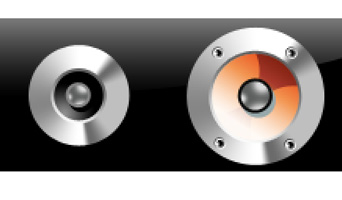
Set the rivets on their places and make a copy of the new loud speaker, the same way indicated below:

Make one more copy which must be placed on the right music box, but we also have to enlarge the metallic texture:

Next stage includes representing the sub buffer’s grating. It’s necessary to create one big circle on the entire loud speaker’s surface with the Ellipse Tool (U). Press Shift button to represent several smaller circles. We’ll use also the Patch Selection Tool (A) to move them where necessary. We have to select also the Polygon Tool (U) to represent four pentagons by the edges while pressing Shift button.
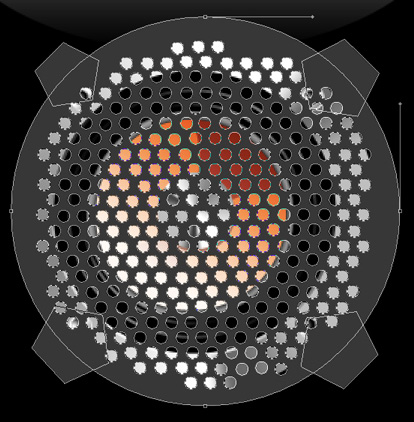
Blending Options>Gradient Overlay:
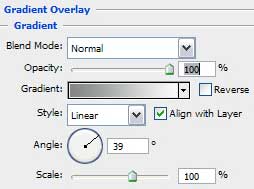


Comments