Harman Kardon Stereo System
October 18, 2007 | 0 comments
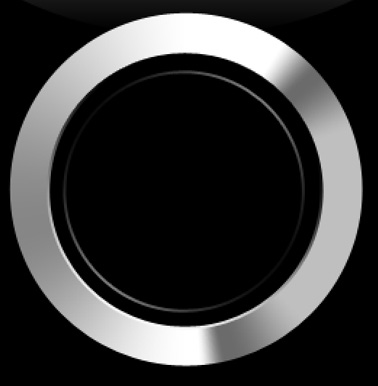
Now we have to make a copy of the last layer and make the layer smaller, as it is demonstrated below:
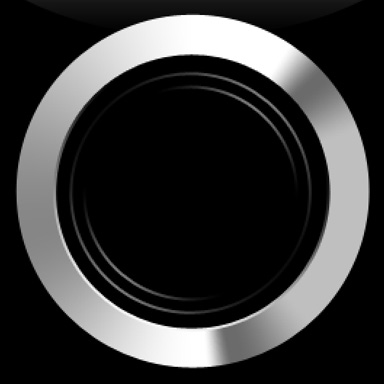
Another circle we’ll make inside the last one:
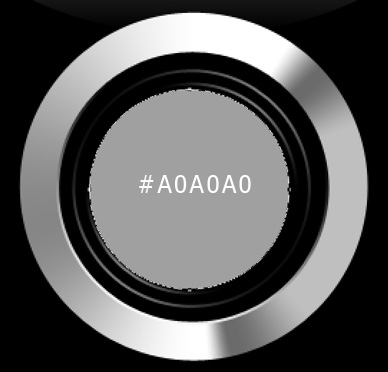
Blending Options>Inner Glow:
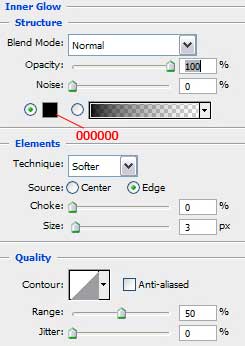
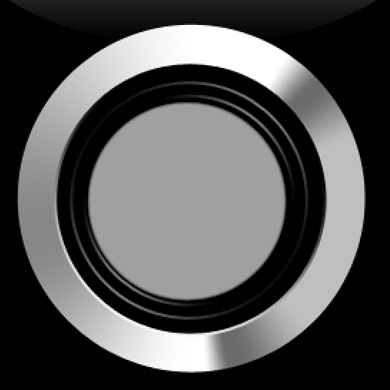
Make the corrections on the last circle and make it smaller also:

Blending Options>Gradient Overlay:
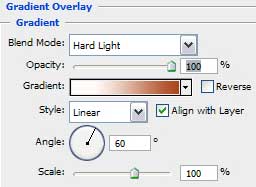
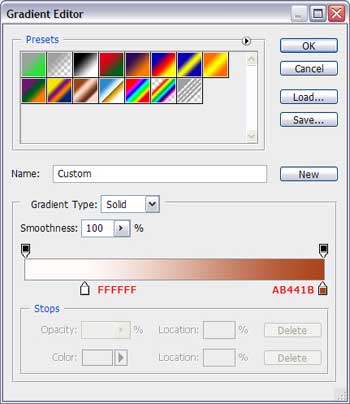

Blending Options>Outer Glow:
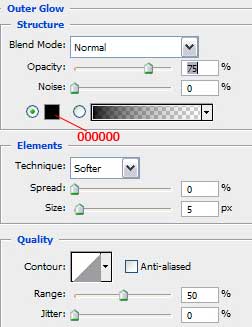

Try to represent now two circles on the same layer (make the first one and then press the Shift button to represent the second one, colored with #DB7E52)
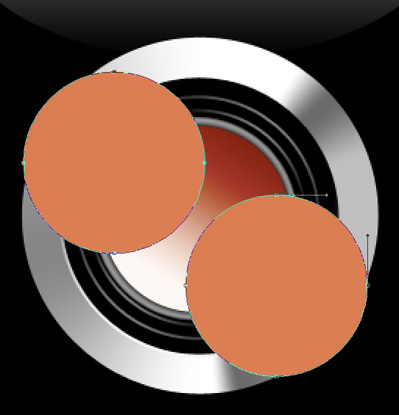
Hold on Alt button to make a click between the layers.



Comments