Ford Mustang GT500 – Abstract design
The layer’s parameters: Blending mode-Overlay

Make a mouse click on the same layer on Add a mask solution situated on the bottom part of the layer’s palette and using a standard brush of black color, try to erase the texture’s parts we don’t need.
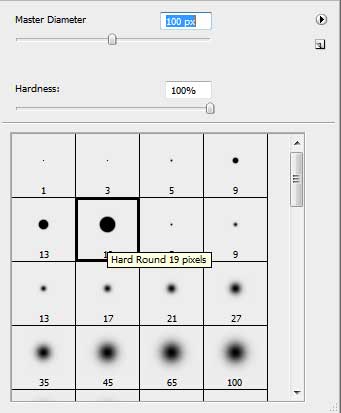

Take the Ellipse Tool (U) to draw one more circle, colored with #9C7355

The layer’s parameters: Blending Options>Outer Glow
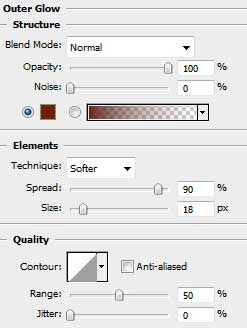
Blending Options>Inner Glow
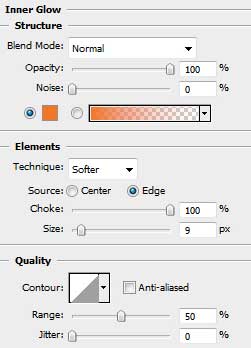

Now we have to find in Internet a photo containing a Mustang car.

Cut out the car.

Insert it on our basic picture, changing the car’s sizes with Free Transform selection.

Set the next shown parameters for the layer containing the car: Blending Options>Stroke
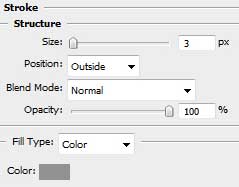

It’s time to introduce on our picture the car’s name, keeping the demands from the next demonstrated table:
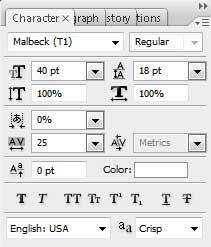

Finished!
View full size here.


Comments