Custom playing cards
Gradient’s parameters: 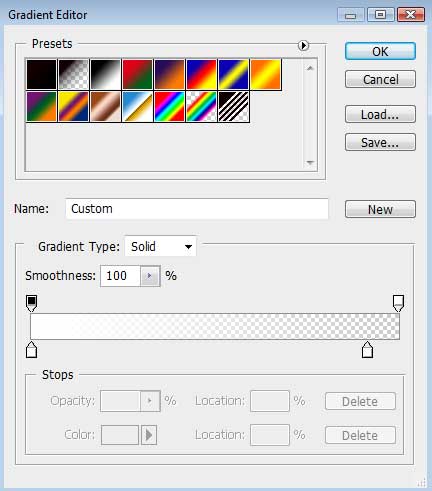

Next we shall apply again the Custom Shape Tool (U) for drawing the next card’s indicator. It may be inclined with Free Transform option. This layer should be situated lower than the layer of the next card, situated on the right side (on the layers’ panel).
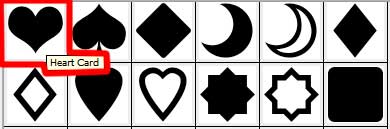

The layer’s parameters: Fill 0%
Blending Options>Bevel and Emboss
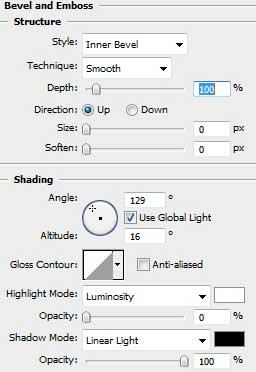
Blending Options>Gradient Overlay
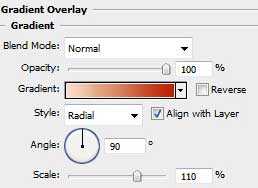
Gradient’s parameters:
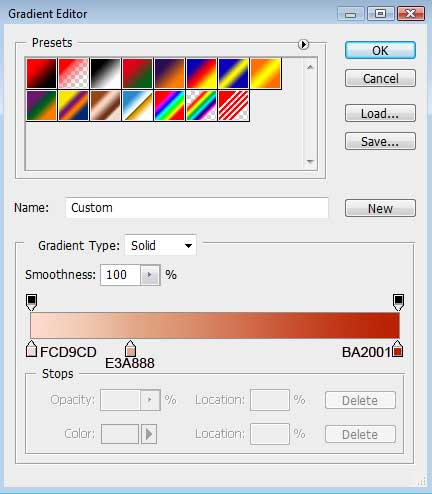

Make a copy of the last made layer the same way we did with the previous layers and use the Free Transform solution to make the copy smaller. Next apply the Delete Anchior Point Tool to delete on the bottom part of the layer two tops, but the Convert Point Tool is necessary to apply for making the necessary corrections on the element’s shape.
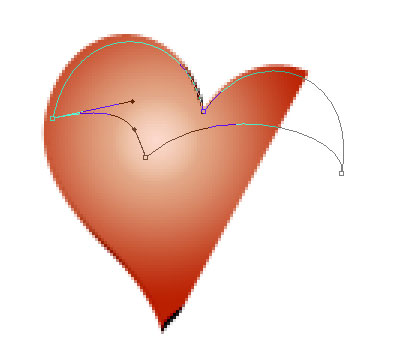
The layer’s parameters: Fill 0%
Blending Options>Gradient Overlay
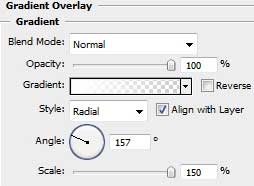
Gradient’s parameters:
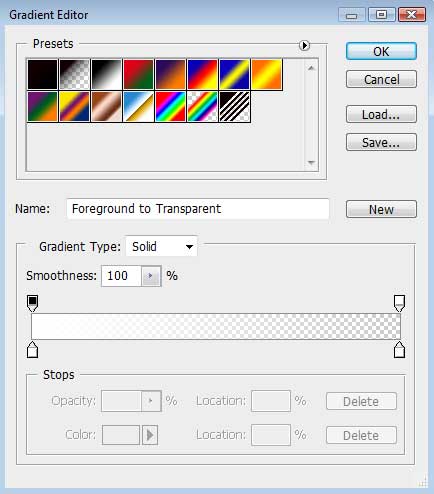


Comments