Custom playing cards

It’s time for drawing the last playing card’s indicator, selecting the Custom Shape Tool (U). It’s necessary also to use the Free Transform option to incline a little the indicator, according to the position of the card the indicator will be situated on.
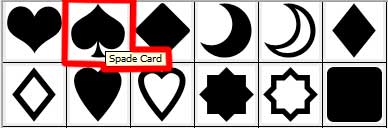

The layer’s parameters: Fill 0%
Blending Options>Bevel and Emboss
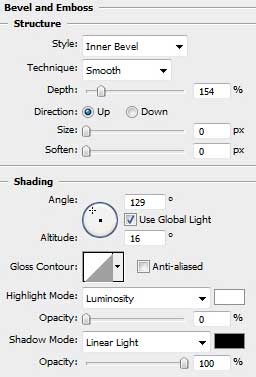
Blending Options>Gradient Overlay
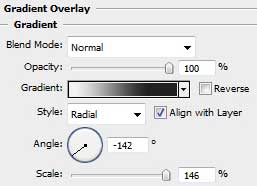
Gradient’s parameters: 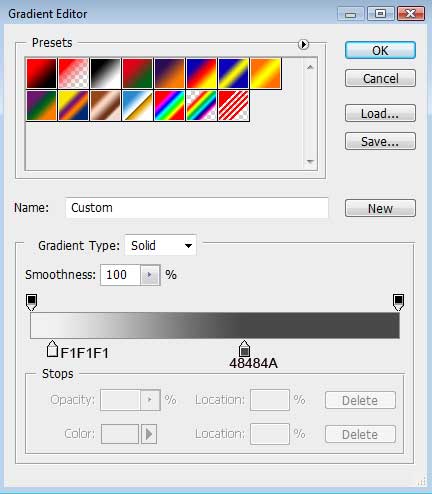

The next table shows the demands for the cards’ names. The Free Transform option should be used when changing the inclining direction of the letters and their turning around.
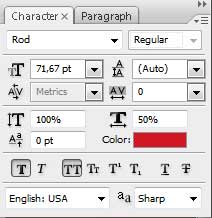
the red letters
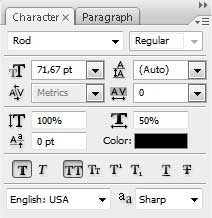
the black letters

Next step includes creating the minimized copies of the indicators, situated under the cards’ names. In this case we have to apply the Custom Shape Tool (U). Use the same Free Transform option to turn over the letters if necessary and to make the corresponding inclination angle. The colors of the indicators correspond with the letters’ colors above them.

Representing playing cards came to end!
View full size here.


Comments