Create Palm Pilot
Blending Options-Gradient Overlay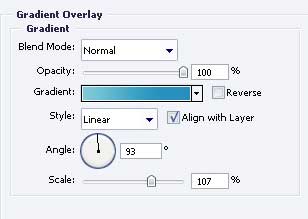
Gradient’s parameters.
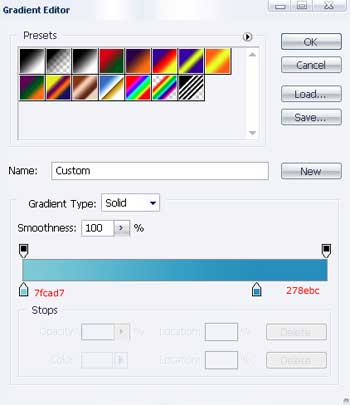
Copy 3 times the recently created layer and place out like next picture indicates.

The instrument  will represent a highlight on the button. The parameters should be the next.
will represent a highlight on the button. The parameters should be the next.

Blending Options-Gradient Overlay
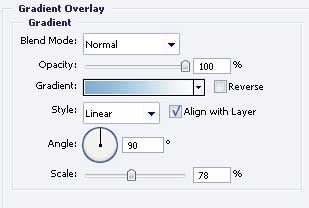
Gradient’s parameters. 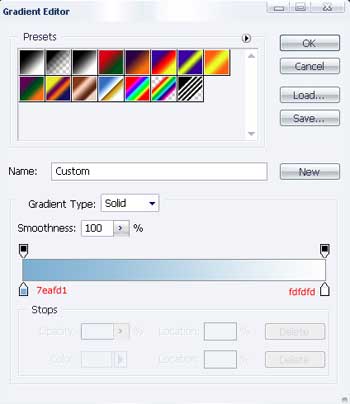
Copy three times the recently represented layer and place out like in the next image.

Using the instrument  , draw a figure with the color 1C0A7F and place it like it is indicated next step.
, draw a figure with the color 1C0A7F and place it like it is indicated next step.

Copy the recently made layer and use Free Transform to turn it around on 180 degrees. Place it like it is shown next.

Take the previous instrument to make one more figure with the color 1C0A7F.



Comments