Create Palm Pilot
Above the recently created figure add one more with the old instrument. The color should be E8E8EA.
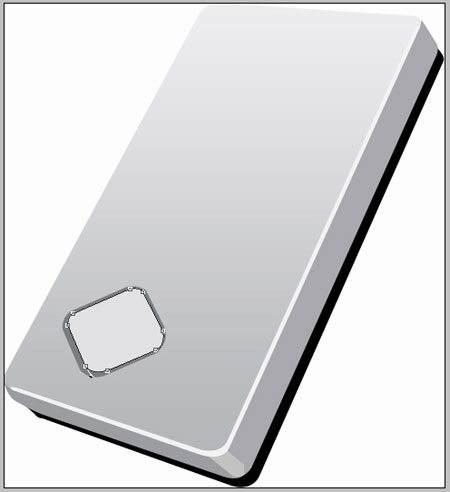
One more figure that would have the color 999B9D, like in the next image.
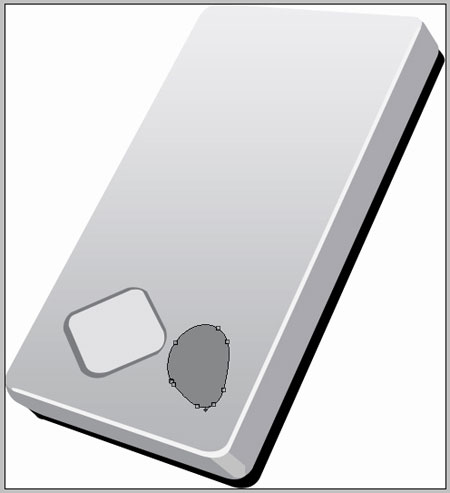
Draw one more figure above the recently created one. The new one must have the color DDDEDF.
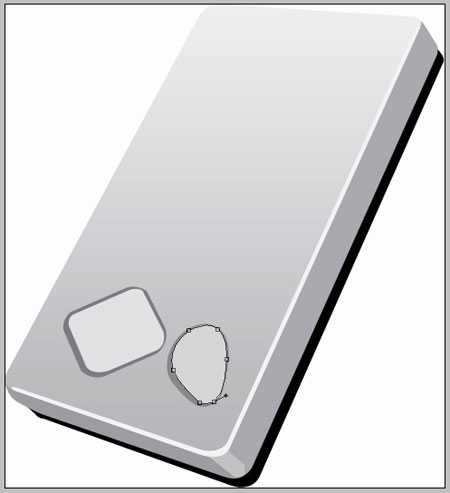
Take a new instrument  to represent an ellipse of black color, like in the picture below.
to represent an ellipse of black color, like in the picture below.
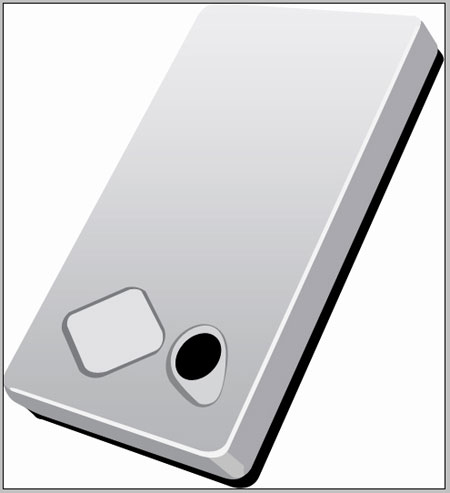
One more figure with the previous instrument. The parameters are shown next step.

Blending Options-Gradient Overlay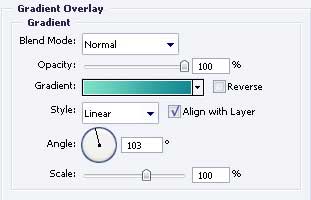
Gradient’s parameters.
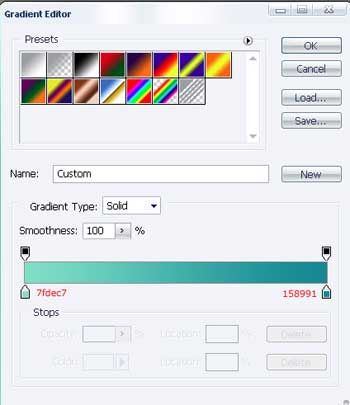
Take the same instrument to represent a figure with the color D8D8D8, like in the next picture.

Take the instrument  to draw an ellipse with the color 22A9CC above the black ellipse, like in the next picture.
to draw an ellipse with the color 22A9CC above the black ellipse, like in the next picture.

Take the instrument  to represent a figure with the color 767879, like the next image.
to represent a figure with the color 767879, like the next image.



Comments