Create Palm Pilot
Make one more picture with the same instrument with the color cacaca, like the next picture shows.

Take the old instrument to insert a new picture of the white color.

One more figure. The color – F8F8F8.

The previous instrument is helpful in representing the next figure that would have the parameters shown below.

Blending Options-Gradient Overlay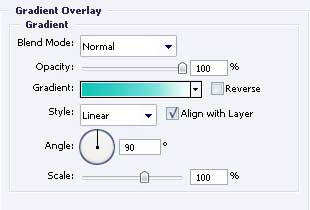
Gradient’s parameters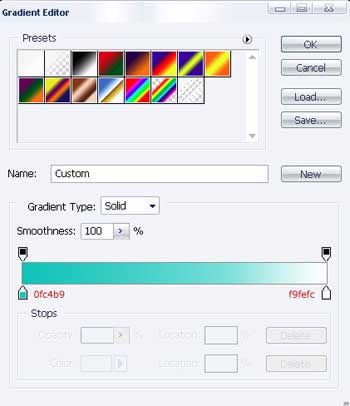
The previous instrument will represent the next figure of black color. Then Fill 30% on the layers.
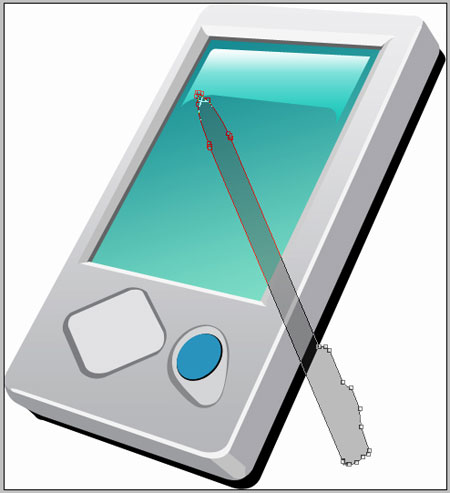
Copy the recently created layer, placing it like in the picture. Fill 100% on the layers and we’ll get:

Now represent a light reflection on the pen using the instrument  and the color 979797, like the next image.
and the color 979797, like the next image.

One more light reflection on the pen is possible to create with the same instrument.



Comments