Create fashion-inspired digital collage in Adobe Photosop CS6
Create a new layer and select the Soft Round brush to draw the shadows on the text.
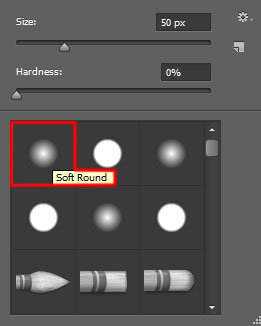
The brush’s color is #1F1C3E (brush Opacity – 15%).

Hold down Alt (Windows) or Option (Mac OS) and click between the brush’s layer and the text’s layer in the Layers panel to create a clipping mask.
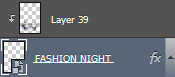
We’ve got the next result:

Insert the mask on the same layer by choosing Add layer mask on the bottom part of the Layers panel and choose the Soft Round brush of black color (set Opacity to 40% in Options bar).
Paint in the mask to hide out the shadows as below.

Add above the created text the same one, but of a different color this time.
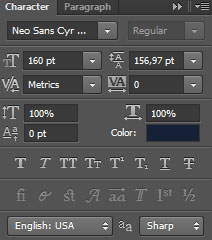
Click in the canvas and type ‘Fashion Night’. Press Enter to apply the text.

Create a new layer and select the Soft Round brush to paint above the text with the next color – #9B3C7B. Select a brush of different diameter.
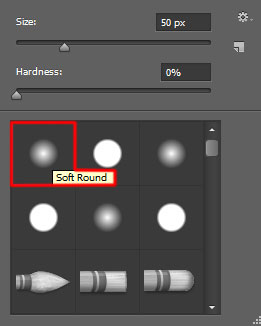
We’ve got the next result:

Hold down Alt (Windows) or Option (Mac OS) and click between layers in the Layers panel to create a clipping mask.
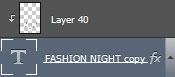
We’ve got the next result:

Next we must create a custom brush. In this case create a new document (Ctrl+N) with the size 100px by 100px (RGB color mode) at a resolution of 72 pixels/inch. Choose the Pen Tool (P), set the drawing mode on Shape Layers in Options bar and draw the next black triangle as shown.
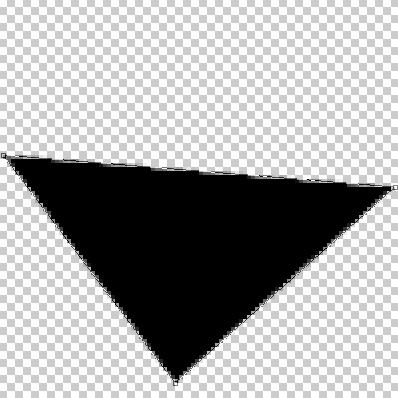
Go to menu and select Edit > Define Brush Preset. Enter a name for the brush in the Brush Name dialog box.
Get back to the main document, we need to customize our brush in Brushes panel (F5), select the Brush Tip Shape. Click and drag any of the sliders to change the Size and brush Spacing as show. The Preview window displays the changed brushstroke.
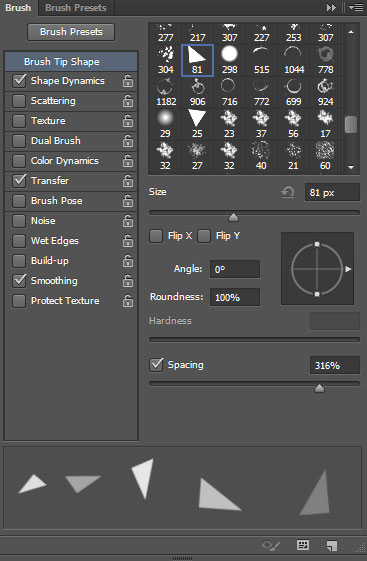
Go to Shape Dynamics and apply the next settings:
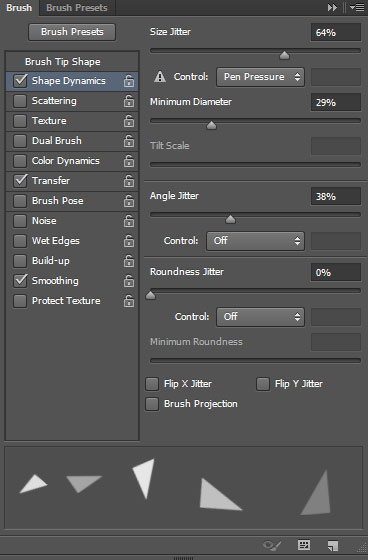
Apply Transfer:
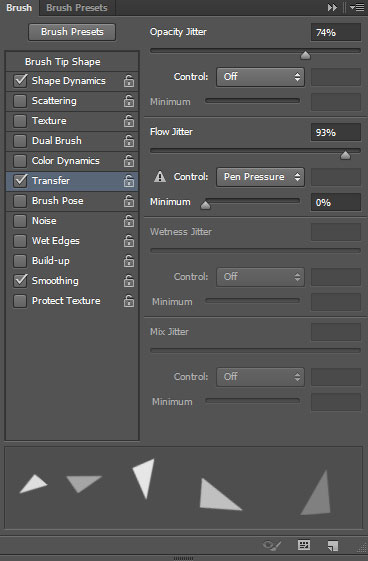
Create a new layer and apply the brush we made of the color #CAECF8:

Set the Blending mode for this layer to Soft Light.

Create a new layer and select the brush of the same color we’ve applied previously.

Insert the mask on the same layer by choosing Add layer mask on the bottom part of the Layers panel and choose the Soft Round brush of black color (set Opacity to 80% in Options bar).
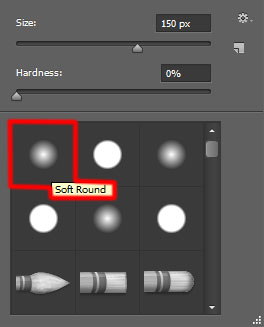
Paint in the mask to hide out the triangle as it is shown on the next picture.

Create a new layer to use on it two types of brushes – the Soft Round one and the brush from the Sujune Brush Pack 2 set, to put the make up on the model’s face.
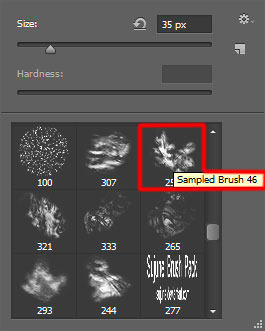
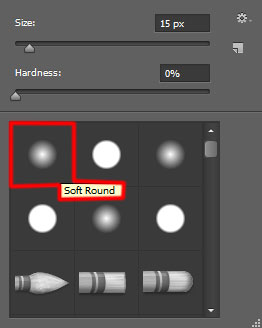
The brush’s color is #00BDD2 (brush Opacity – 40%)
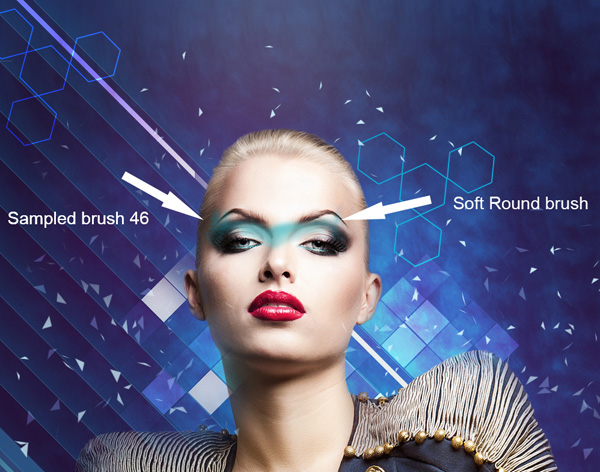
Continue to apply the make up by paining the eyelids. Create a new layer again and select the next brush from the Sujune Brush Pack 2 set. The brush’s color is mentioned on the picture.
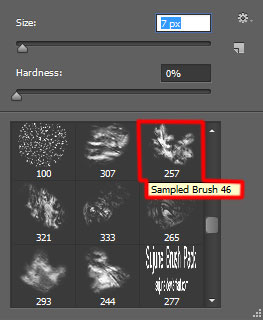
We’ve got the next result:

Represent the shadows now, adding also the eyebrows edges. Create a new layer and select the Soft Round brush of the color #0006A9 (brush Opacity – 30%) and of black color (brush Opacity – 30%).
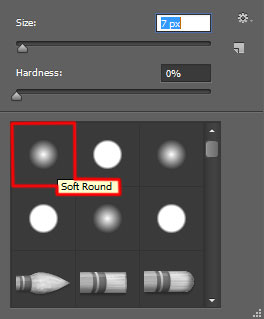
We’ve got the next result:

Continue applying the make-up, using the Pen Tool (P) to draw the next shape the same way from below. The color is #2F328F.

Insert the mask on the got layer the same way we did earlier and select the Soft Round brush mentioned above of black color (brush Opacity – 40%), paint in the mask to hide out on the left and rights sides the make-up shape as it is indicated below.

Create a new layer and select two types of tools. Firstly paint with a Soft Round brush in two colors
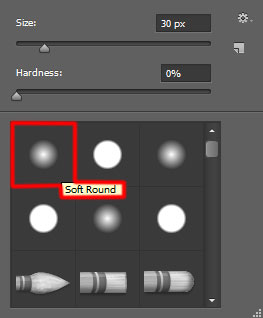
… then select the Smudge Tool (R) to spread the colors, getting the same effects as it is represented on the next image:

We’ve got the next result:

Hold down Alt (Windows) or Option (Mac OS) and click between the brush’s layer and the shape’s layer in the Layers panel to create a clipping mask.
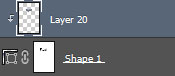
We’ve got the next result:

Create a new layer and continue applying the make-up on the model’s face, using the Soft Round brush paint in #28009A color (brush Opacity – 20%).
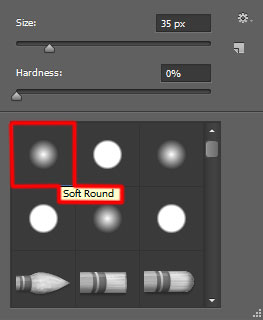
Then select the Smudge Tool (R) to blur out along the painted shape.

Hold down Alt (Windows) or Option (Mac OS) and click between layers in the Layers panel to create a clipping mask.
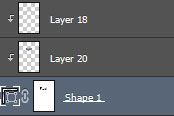
We’ve got the next result:

Create a new layer and select the next brush from Sujune Brush Pack 2 set to paint in black (brush Opacity – 20%) the make-up shape on its top part.
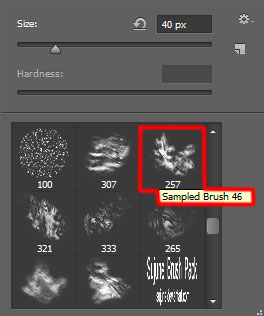
On the bottom part we’ll apply the gray color (brush Opacity – 20%).

Hold down Alt (Windows) or Option (Mac OS) and click between layers in the Layers panel to create a clipping mask.
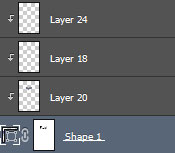
We’ve got the next result:




Comments