Create Fantasy Wallpaper in Photoshop
The next ornament is the same with the previous one. The tools are the same – the Pen Tool (P) and the Convert Point Tool. The layer’s color is #01545A

The Layer Style:
Blending Options>Gradient Overlay
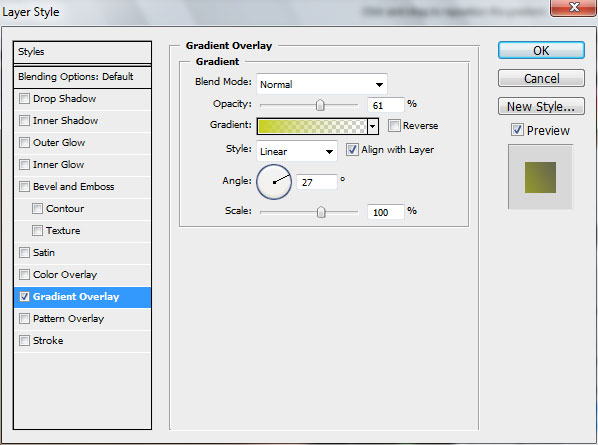
Gradient’s parameters:
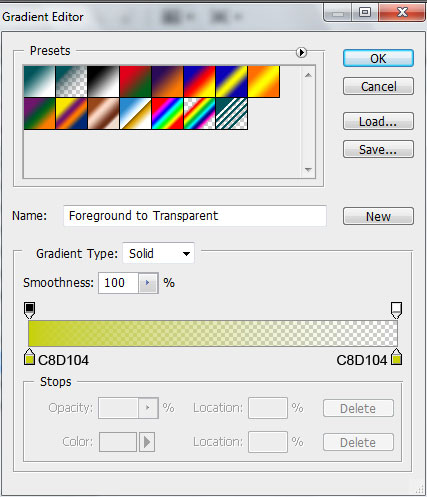

The next element of the ornament has the color #629130

The Layer Style:
Blending Options>Gradient Overlay
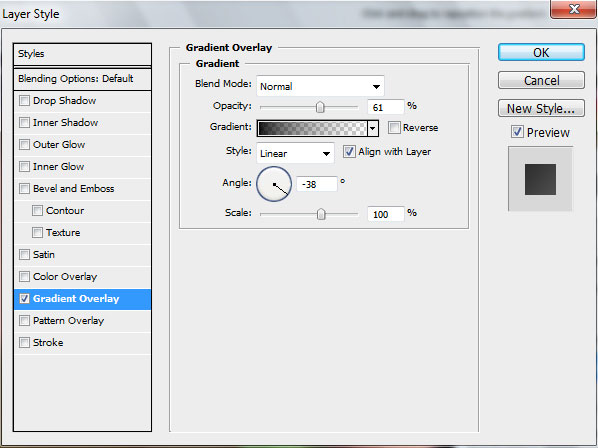
Gradient’s parameters:
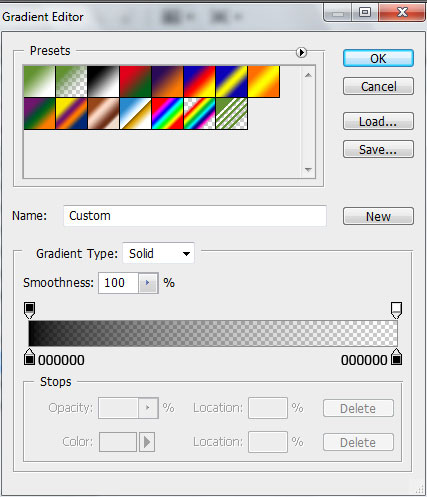

The color of the next ornament is #B5E015

The Layer Styles:
Blending Options>Inner Shadow
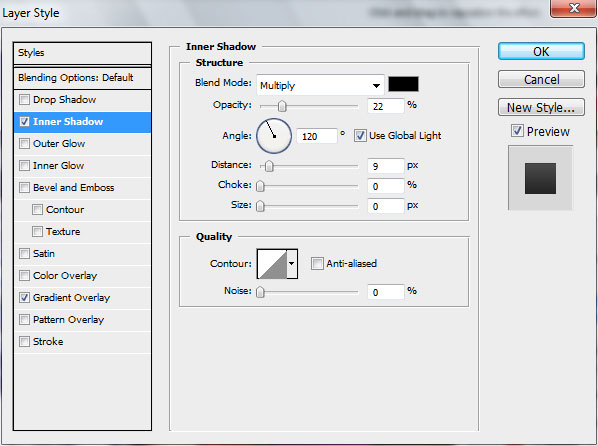
Blending Options>Gradient Overlay
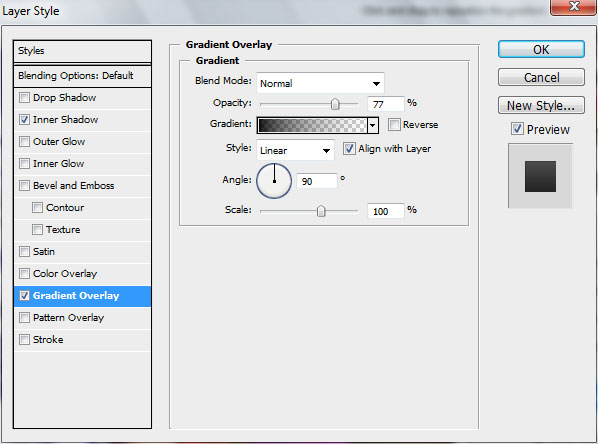
Gradient’s parameters:
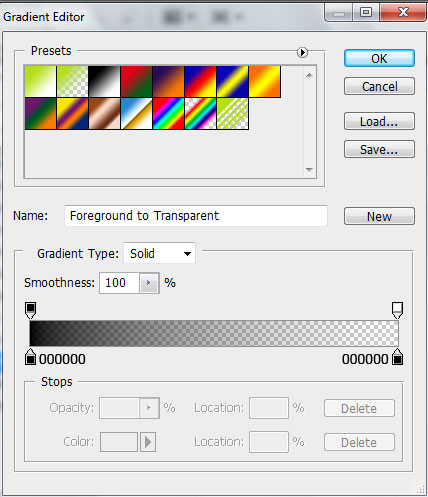

On the end of the recently made ornament we’ll insert an element of the color #C4F11C. Use the same tools applied before – the Pen Tool (P) and the Convert Point Tool.

Using the Custom Shape Tool (U), insert the flowers of different sizes above the ornament.
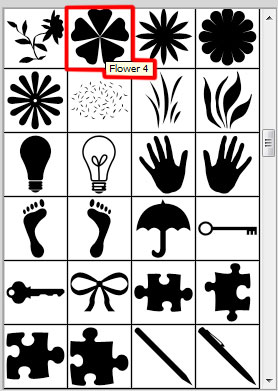
The color #AF1D91
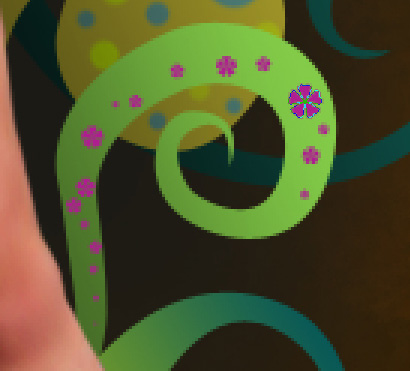
The Layer Style:
Blending Options>Inner Shadow


Apply the same flower shape (Custom Shape Tool (U)) and insert several flowers on the common picture’s ornament.

Using the Pen Tool (P) and the Convert Point Tool, continue representing the ornaments.



Using the Custom Shape Tool (U), decorate the ornaments with several stars.
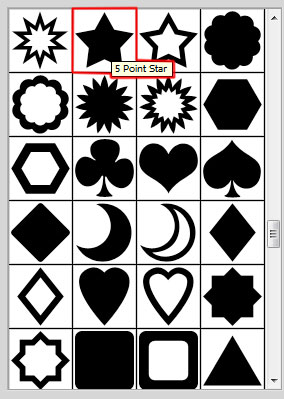
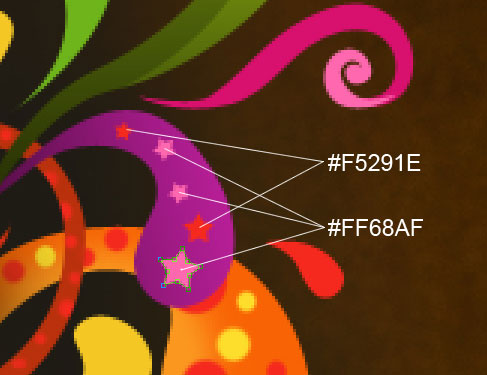
Using the Ellipse Tool (U), try to represent many dots of different sizes and colors.

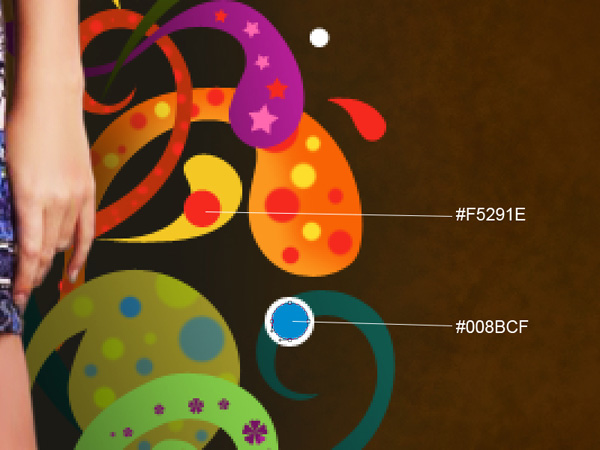
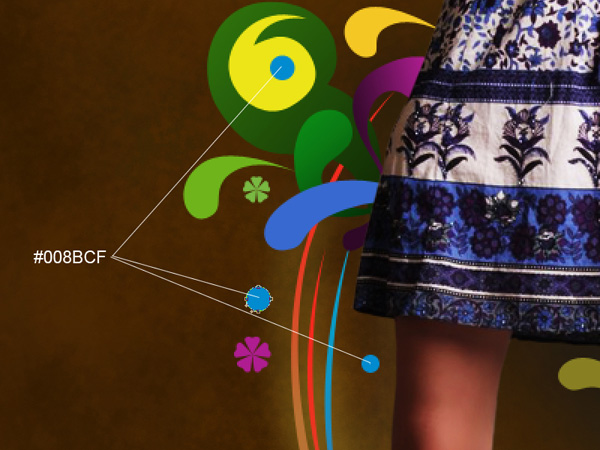


Comments