How to Create Christmas Greeting Card with colorful stars and baubles in Photoshop CS5
Combine in a group all the layers containing the bauble’s layers and the support element with the ring (press CTRL button to select the necessary layers and hold on the left mouse’s button while dragging the selected layers on Create a new group icon from bottom part of the Layers panel). The new group must be rasterized (select firstly the group in Layers panel and then press CTRL+E to Merge Down).
Make five copies of the rasterized layer and apply Free Transform (Ctrl+T) command to change the copies’ sizes, placing them the same way from below.

Let’s draw the thread now, applying the Line Tool (U), set Weight to 2px in Options bar. The color is #C8C8C8.
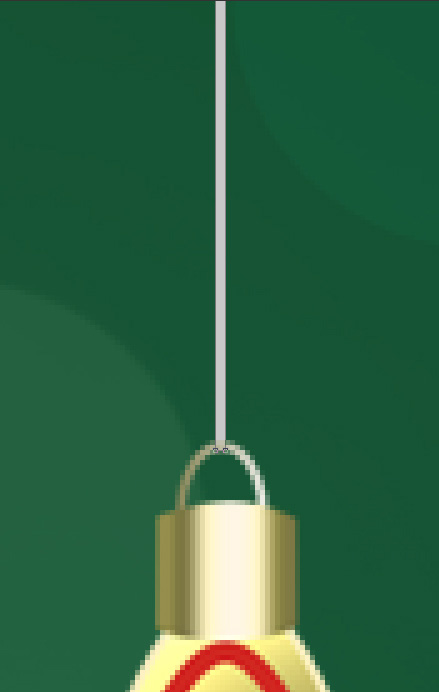
We’ve got the next result:

This way we can represent the threads for the rest of the stars and spheres. Their layers should be positioned under all the layers containing the stars and the spheres.

Let’s create now an adjustment layer above the rasterized layer with the indicated bauble.

Click Create new fill or adjustment layer from bottom part of the Layers panel and select Hue/Saturation. Drag the slider to the left to decrease the Hue and Saturation of the color range.
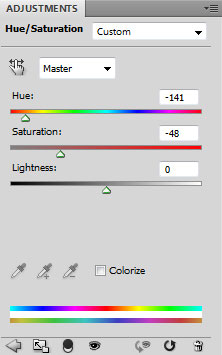
We’ve got the next result:

Hold down Alt (Windows) or Option (Mac OS) and click between the layers containing the Hue/Saturation adjustment and the bauble’s rasterized layer in the Layers panel to create a clipping mask.
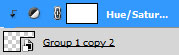
We’ve got the next result:

Then do the same operation for the indicated bauble. The Hue/Saturation adjustment layer must be situated always above the rasterized layer of each indicated bauble on the picture.

Click Create new fill or adjustment layer from bottom part of the Layers panel and select Hue/Saturation. Drag the slider to the left to decrease the Saturation and drag to the right to increase Hue of the color range.
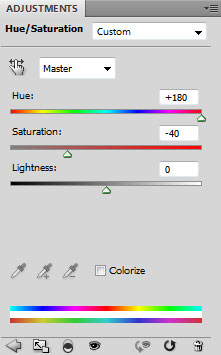
Hold down Alt (Windows) or Option (Mac OS) and click between layers in the Layers panel to create a clipping mask.
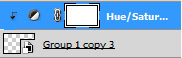
We’ve got the next result:

Next we have to do the same operation for the next shown bauble.

Click Create new fill or adjustment layer from bottom part of the Layers panel and select Hue/Saturation. Drag the slider to the left to decrease the Saturation and drag to the right to increase Hue of the color range.
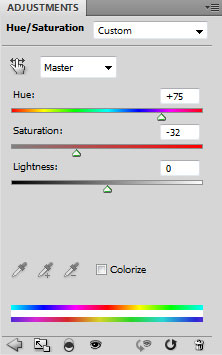
Hold down Alt (Windows) or Option (Mac OS) and click between layers in the Layers panel to create a clipping mask.
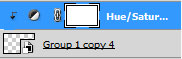
We’ve got the next result:

Click Create new fill or adjustment layer from bottom part of the Layers panel and click to Curves to adjust the curve shape as shown to make a little color corrections.
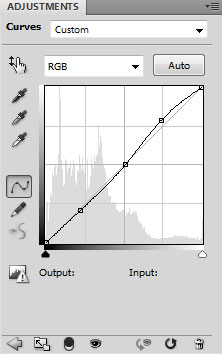
We’ve got the next result:

Click Create new fill or adjustment layer from bottom part of the Layers panel and select Hue/Saturation. Create new adjustment layer above the indicated bauble’s layer.

Drag the slider to the right to increase the Hue of the color range.
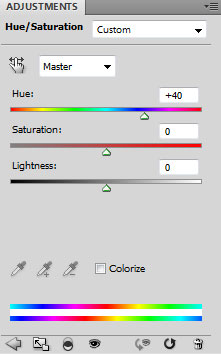
Hold down Alt (Windows) or Option (Mac OS) and click between layers in the Layers panel to create a clipping mask.
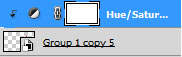
We’ve got the next result:

Next step we’ll download set of brushes for Adobe Photoshop, named: light_brushes_2. Copy the brushes file to C:\Program Files\Adobe\Adobe Photoshop X\Presets\Brushes folder (Adobe Photoshop X been your version of Photoshop).
Create a new layer and load the downloaded brushes, select the next brush from light_brushes_2 set:
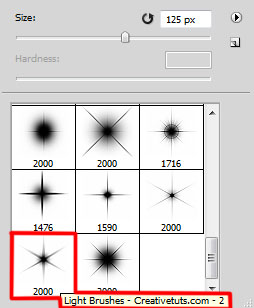
Use this brush to represent a shining effect on the highlights and on the bauble’ support elements.

Click Create new fill or adjustment layer from bottom part of the Layers panel and click to Curves to adjust the curve shape as shown to make a little color corrections.
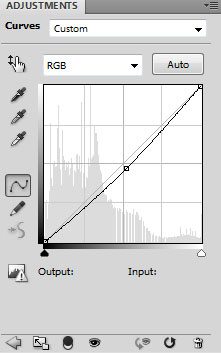
We’ve got the next result:

On the last phase we’ll create a new layer and select the Soft Round brush of white color.
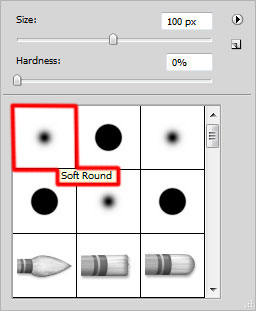
Use this brush to paint the stars and the baubles as shown.

Set Fill to 27% for this layer and change the Blending mode to Overlay.

Our Christmas greeting card with colorful stars and baubles is finished!
Merry Christmas and Happy New Year!
View full size here.
Download free Layered PSD file.


Comments