Boom Boom Wallpaper
Selecting the same Pen Tool (P), it’s possible to draw the support of the bomb’s fuse.
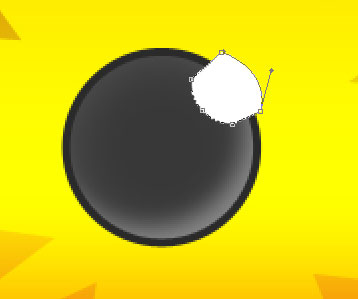
The layer’s parameters: Blending Options>Gradient Overlay 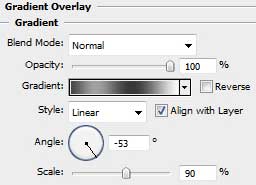
Gradient’s parameters:
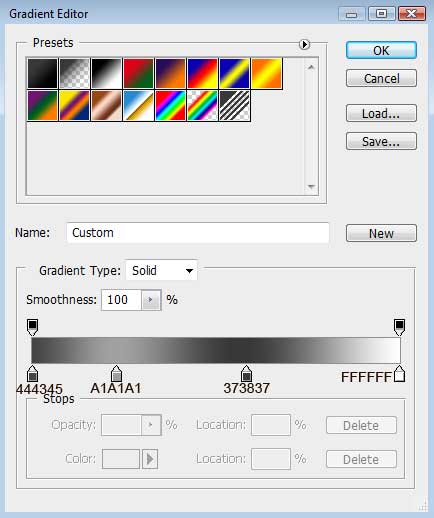
Blending Options>Stroke
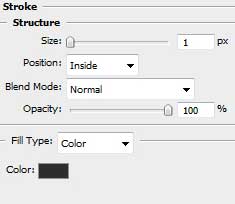

Next we shall apply the Ellipse Tool (U) to represent the next layer belonging to the same bomb’s fuse. The layer’s color is #363636
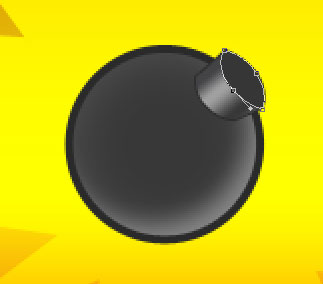
The layer’s parameters: Blending Options>Stroke 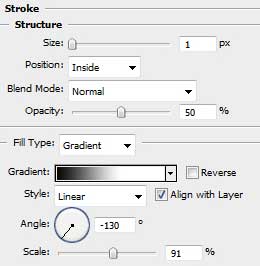
Gradient’s parameters:
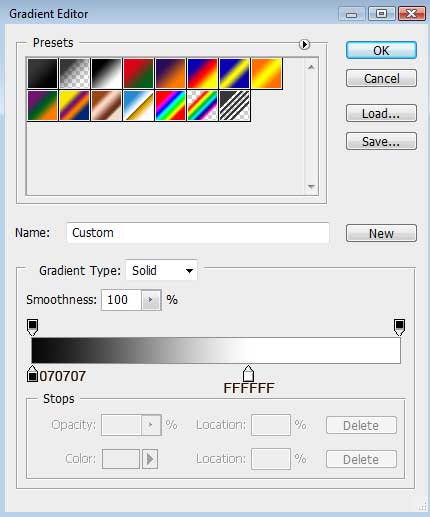

Create a new layer and use on it a standard brush of white color, having the Opacity of 10% firstly and a large diameter. Then when choosing smaller diameter the Opacity should be of 40%. This way we’ll get a highlight on the bomb.




Comments