Boom Boom Wallpaper
Blending Options>Stroke
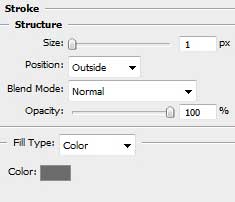

On this stage we have to represent the fuse’s end, choosing the Ellipse Tool (U) of white color.

The layer’s parameters: Blending Options>Stroke
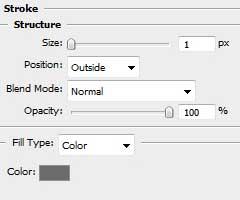

Create a new layer and use on it a standard Brush Tool (B) to draw the filaments on the fuse, having the color #74726C.
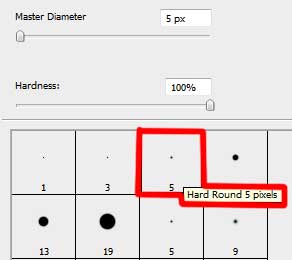

Next we have to represent the dialog’s zone, applying the Ellipse Tool (U) and inserting two tops with the Add Anchior Point Tool. Their shape may be corrected with the Convert Point Tool.

The layer’s parameters: Blending Options>Drop Shadow 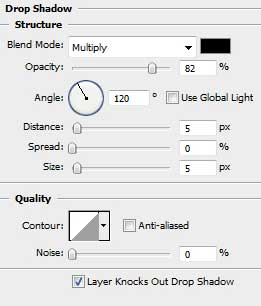

Insert the necessary text on the picture, keeping the next shown demands:
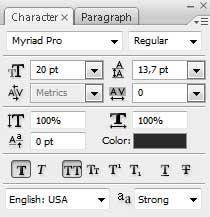

Finished!
View full size here.


Comments