Boom Boom Wallpaper
May 5, 2008 | 0 comments
Blending Options>Stroke 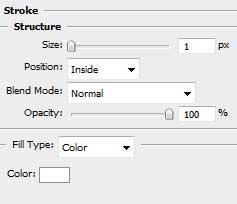
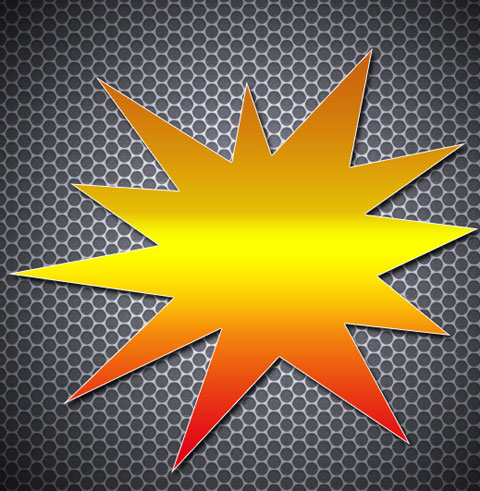
The next step we have to represent the next layer belonging to the same explosion, applying the last used tool.

The layer’s parameters: Blending Options>Gradient Overlay 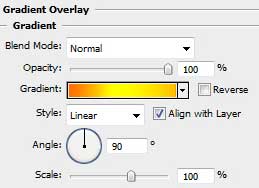
Gradient’s parameters:
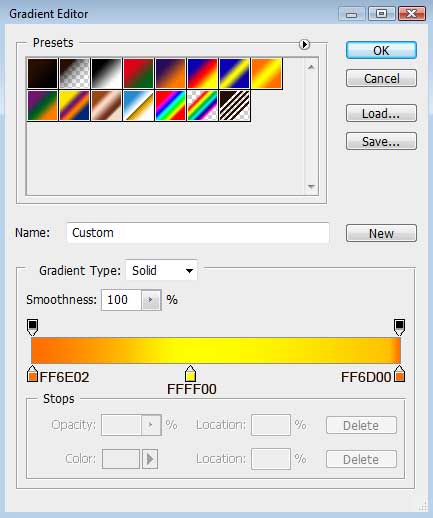

It’s time to represent the shape of a bomb’s ball, colored with #383838. This time there will be used the Ellipse Tool (U).
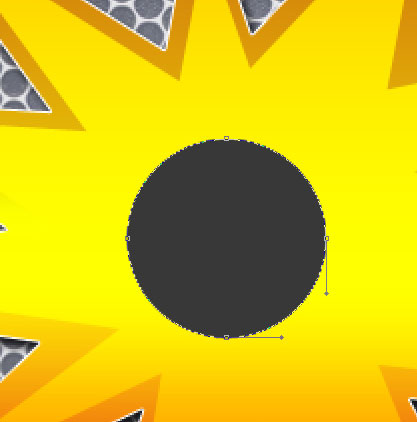
The layer’s parameters: Blending Options>Inner Shadow 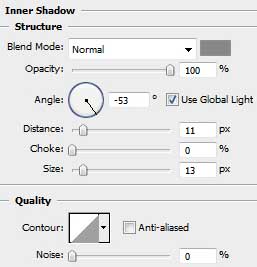
Blending Options>Inner Glow
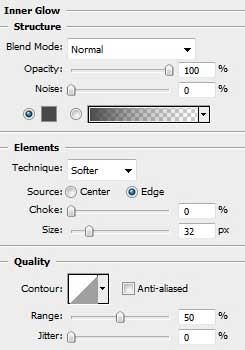
Blending Options>Stroke
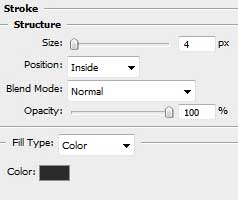
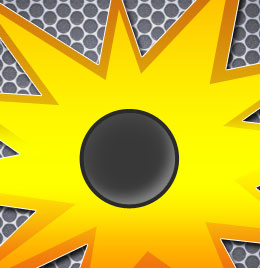


Comments