Audio Receiver Illustration
Blending Options>Inner Shadow:
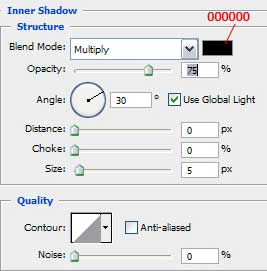
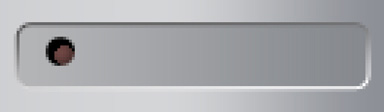
Blending Options>Drop Shadow:
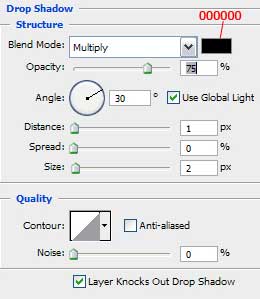
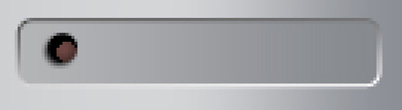
Blending Options>Stroke:
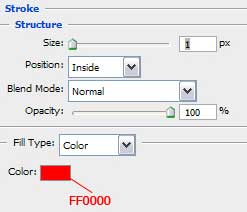
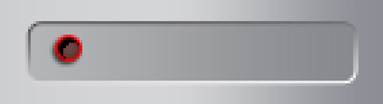
Make a copy of this layer and change the Blending Options parameters with those indicated next table.
Blending Options>Gradient Overlay:
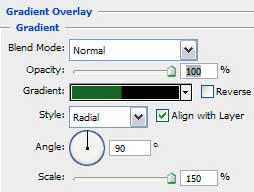
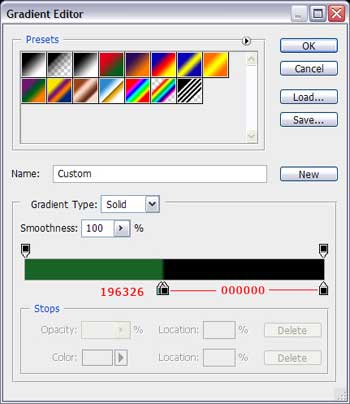
Blending Options>Stroke:
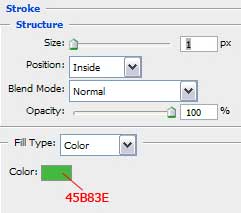

Now we should select the Pencil Tool (B) and the colors’ codes indicated next image to picture the element shown next picture.
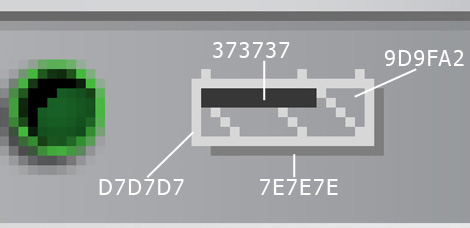 The new pictured element must be copied two times.
The new pictured element must be copied two times.
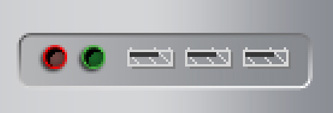
Now we have to put on the picture three buttons, applying in this case the Rectangle Tool (U).
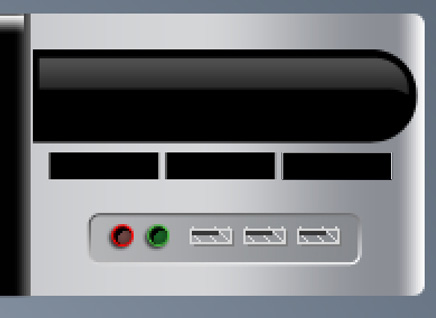
Blending Options>Gradient Overlay:
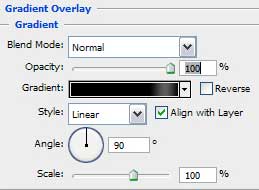
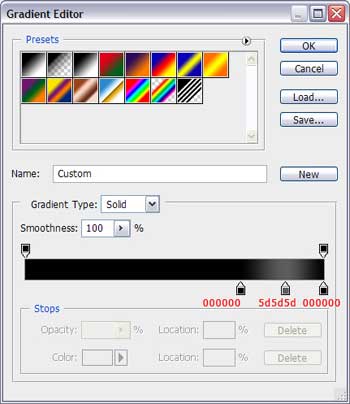
Blending Options>Stroke:
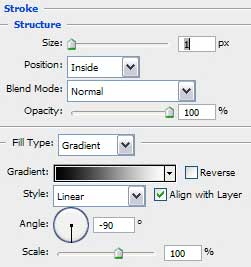
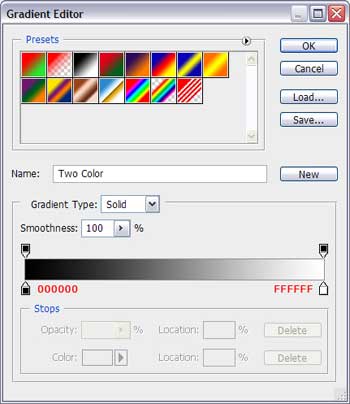
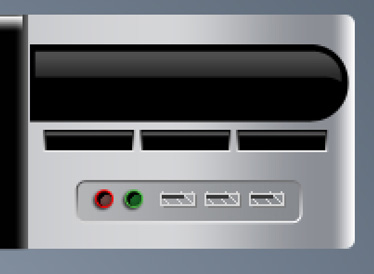
The Pen Tool (P) will be helpful in representing the rewind button.
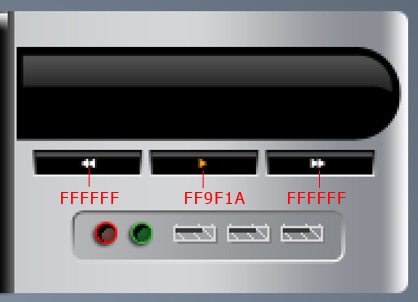
Continue by working with the left part of the player and try to make a circle with the Ellipse Tool (U) the way it is indicated below:
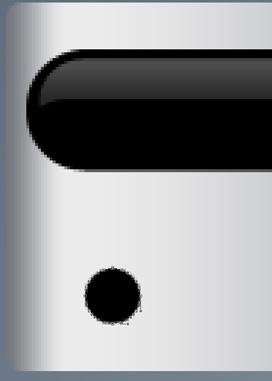
Blending Options>Gradient Overlay:
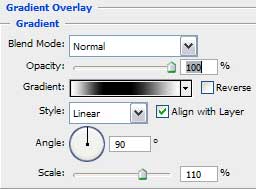
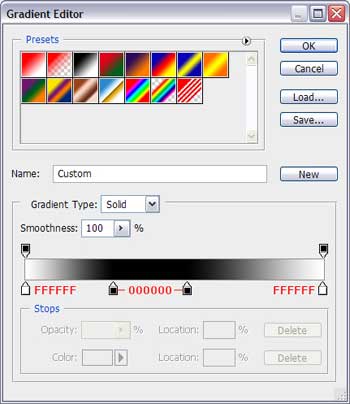
 Blending Options>Inner Glow:
Blending Options>Inner Glow:
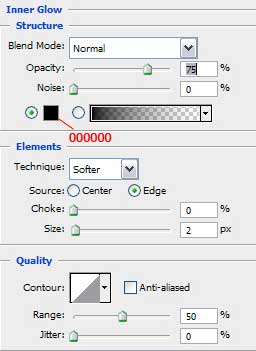
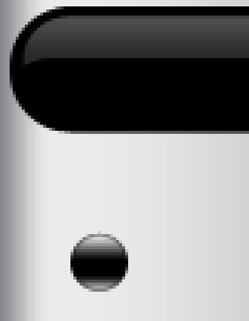
Blending Options>Drop Shadow:
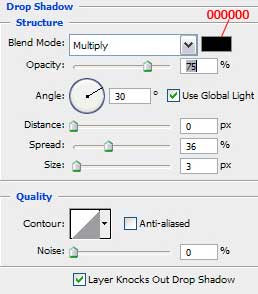
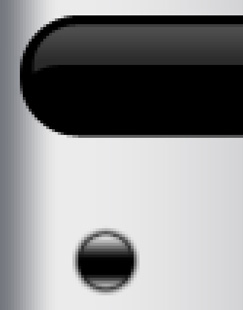
Blending Options>Stroke:
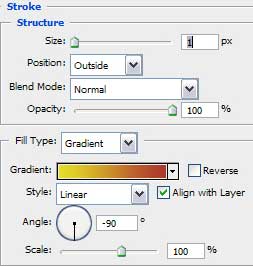
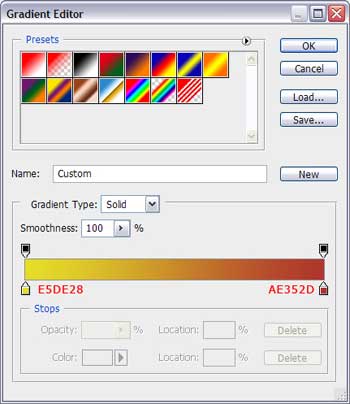
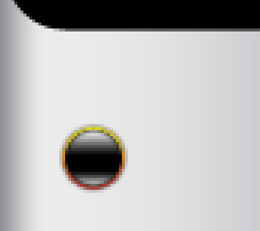


Comments