Attractive Vista Wallpaper
May 12, 2007 | 0 comments
Press on the Alt button the same way we did earlier and make a mouse’s click between the layers:
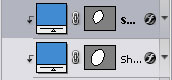
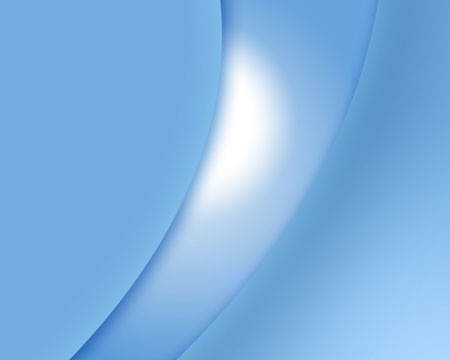
Make a copy of the tube’s primary layer and then apply the Free Transform option to move the copy to the right side, changing its parameters:

The layer’s parameters:
Fill 0% on the layers.
Blending Options>Inner Shadow
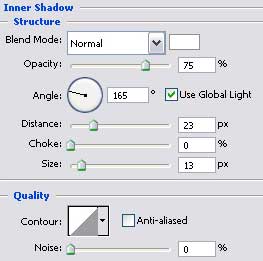

Choose now the Ellipse Tool (U) to create a flare on the upper part of the glass tube.
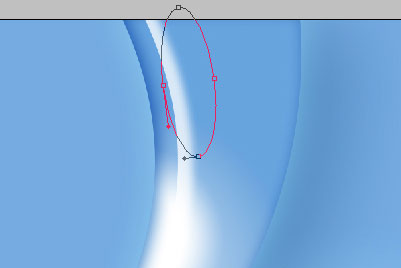
The layer’s parameters:
Fill 0% on the layers.
Blending Options>Gradient Overlay
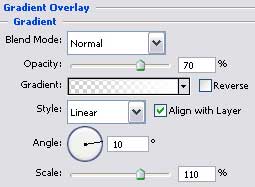


Comments