Attractive Vista Wallpaper
May 12, 2007 | 0 comments
Blending Options-Gradient Overlay
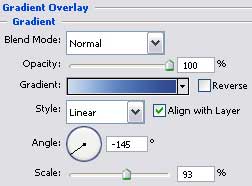
Gradient’s parameters:
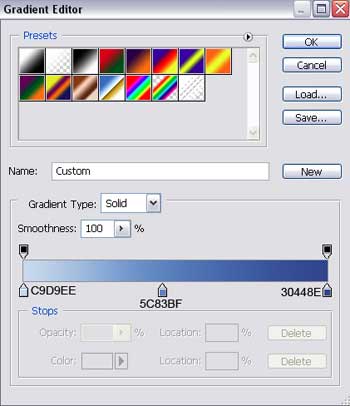

The logotype’s layers should be combine in a group (press on the Ctrl button to mark out the necessary layers and hold on the left mouse’s button to take the marked layers down on Create a new group option).
Now we have to draw a flare under the logotype, selecting the Ellipse Tool (U).

The layer’s parameters:
Fill 0% on the layers.
Opacity 50%
Blending Options>Gradient Overlay
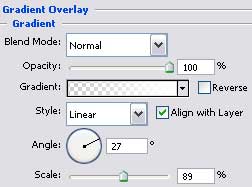
Gradient’s parameters:
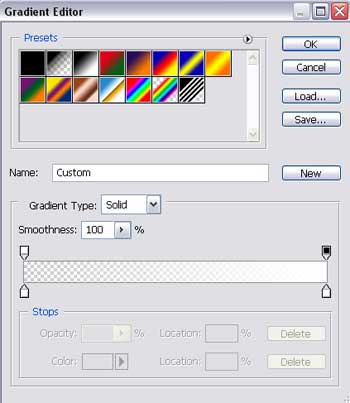



Comments