Attractive Vista Wallpaper
May 12, 2007 | 0 comments

Choosing the Pen Tool (P), try to represent one of those four parts of the famous Windows logotype.
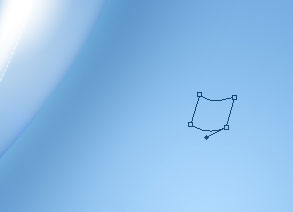
Fill 0% on the layers.
Blending Options-Bevel and Emboss
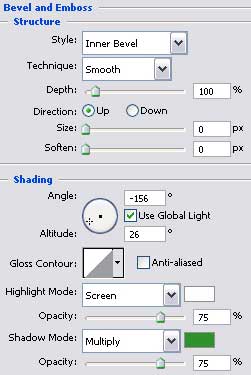
Blending Options-Gradient Overlay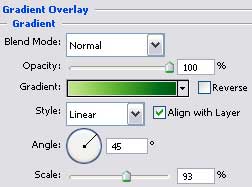
Gradient’s parameters:
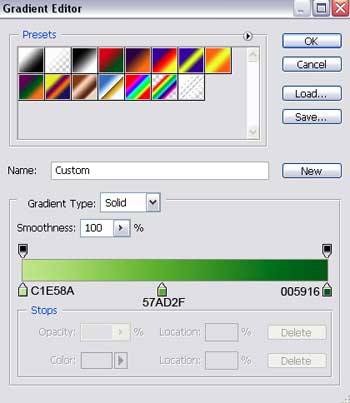
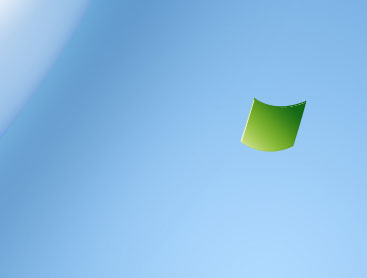
Make three copies of the last made layer and choose Free Transform option to turn the copies over where it is necessary and place the copies the way it is demonstrated on the next picture, changing the parameters of the copies too:
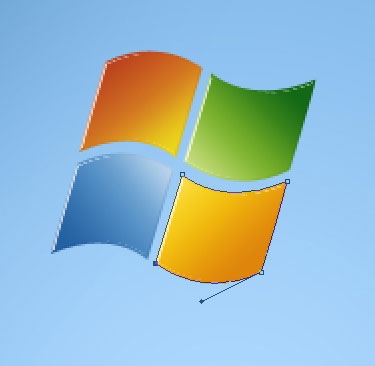


Comments