An Urban-Style Piece of Artwork
August 3, 2008 | 0 comments
Choose the same parameters from below for the last made layer: Blending mode-Overlay

Next we should create a loud speaker, choosing the Ellipse Tool (U).

The layer’s parameters: Blending Options>Bevel and Emboss
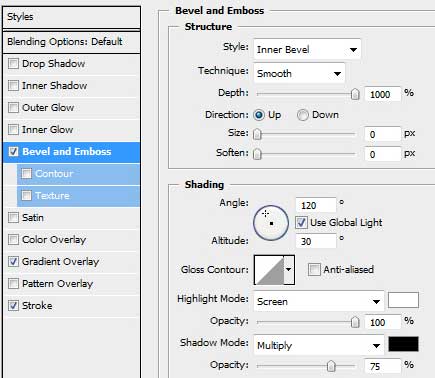
Blending Options>Gradient Overlay

Gradient’s parameters:
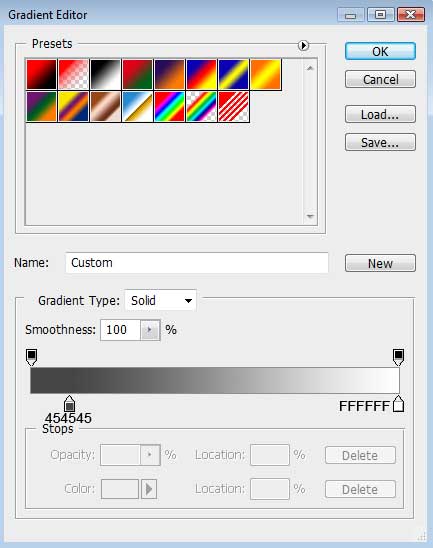
Blending Options>Stroke
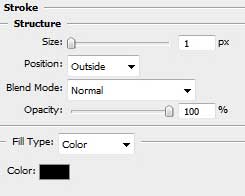

Using the same instrument, try to make the next layer of the loud speaker.

The layer’s parameters: Blending Options>Bevel and Emboss
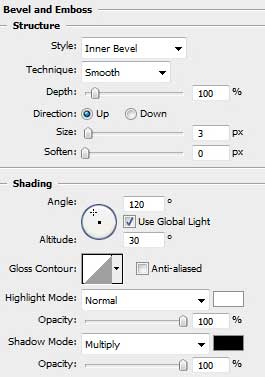
Blending Options>Gradient Overlay
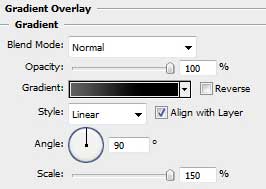


Comments