An Urban-Style Piece of Artwork
Blending Options>Stroke 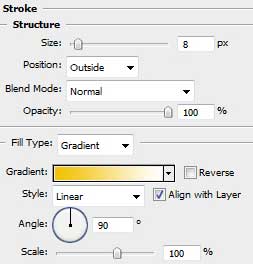
Gradient’s parameters:
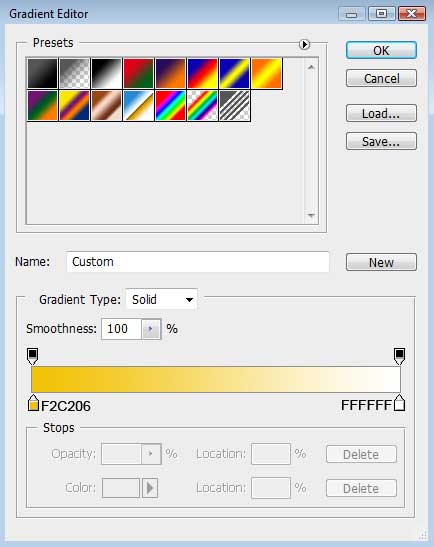

Hide for a while again both layers this time of the same DJ. Create a new layer that must be positioned under the DJ’s layers. The new layer should be painted in white with the Paint Bucket Tool (G). Use after that the Brush Tool (B) to draw a brushstroke of black color.
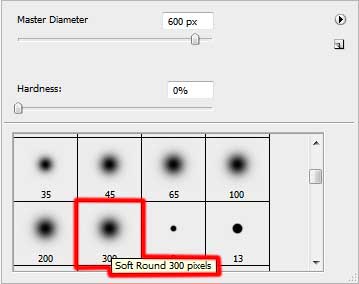
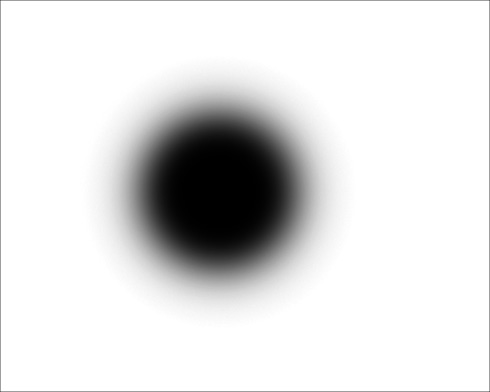
Set the next parameters for the layer: Filter>Pixelate>Color Halftone
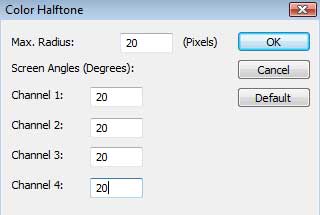
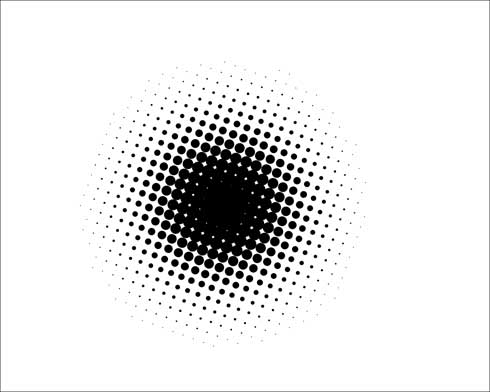
Set also the next option: Select>Color Range (eyedropper on the white color)
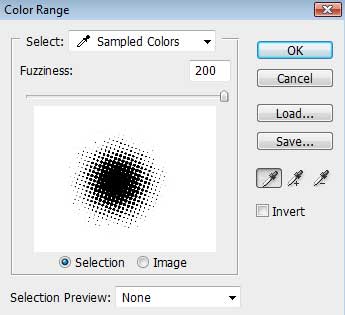
Press OK and the Delete button. Select after that the Free Transform option to move the patch on the right bottom corner, setting the next parameters for the element. Blending Options>Color Overlay
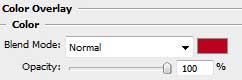
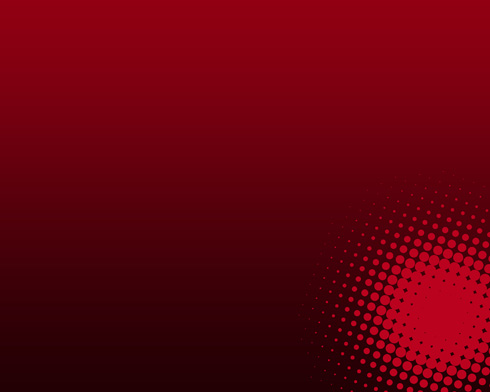
Make visible now both DJ’s layers:



Comments