An Urban-Style Piece of Artwork
Combine in a group all the layers containing the loud speaker (press Ctrl button to mark out the corresponding layers and keep pressed the left mouse’s button while taking the marked layers down on Create a new group selection). Make three copies of the group containing the loud speaker. Using the Fee Transform option, it’s possible to change the copies’ sizes, placing them as it is shown below:

Make a copy of the layer containing the red patch situated on the right bottom corner of the picture. Change the layer’s color on white and then choose again the Free Transform option to situate the copy as below:

Set for this layer Fill 70%.

Make three copies of the layer containing the white patch on the left bottom corner. Select the Free Transform option to make some changes on the copies’ sizes, placing them the same way demonstrated next picture:

Create a new layer again on which we shall use the Brush Tool (B) out of the set Swirls_And_Flowers_Brushes_PS_by_Coby17
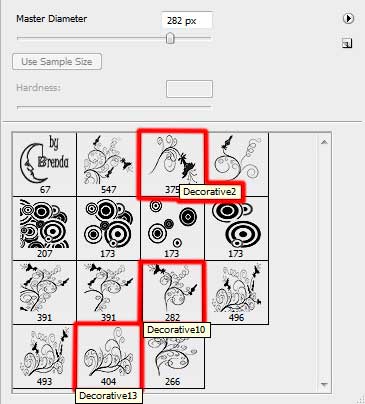

On the last stage we shall represent several shining fires. In this case we have to create a new layer, using on it the standard brush.
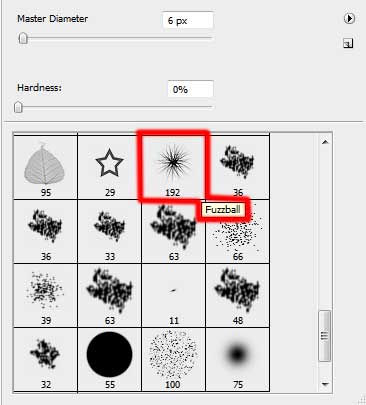

Select the next parameters for the layer containing the fires.
Blending Options>Gradient Overlay
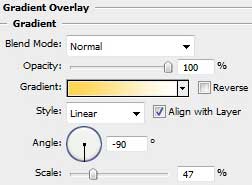
Gradient’s parameters:
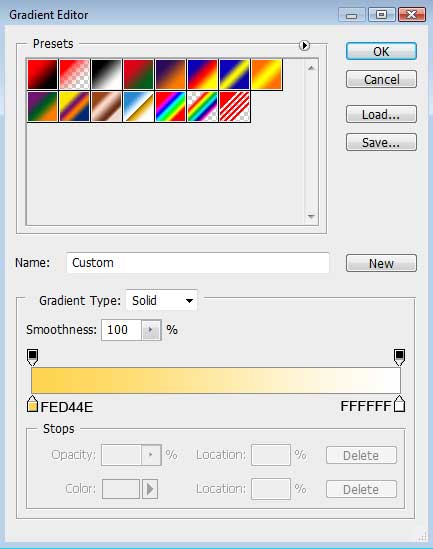

The final result!
View full size here.


Comments