Working with the Flash 8 Video Encoder
Working with the Flash 8 Video Encoder
The Flash 8 Video Encoder is installed in a separate directory as part of your Flash 8 Professional installation. This section walks you through some of its capabilities and features. After you know where and how to change the settings, check out the tables at the end. They give you some recommended settings for various types of projects.
When you launch the Flash 8 Video Encoder, you are presented with a simple interface. You can add content to the encoding queue by clicking the Add button or by dragging content to the queue window (see Figure 1). The default setting for encoding is Medium Quality 400 Kbps. If your source is 320 x 240 pixels or less, you may be ready to click the Start Queue button now. These default settings will give you good-quality VP6 video at the same frame size and frame rate as the source.
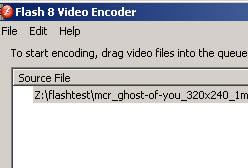
Figure 1. Cue window of the Flash Video Encoder
If you need to change the settings or use more advanced settings, highlight one or more source files and click the Settings button.
Tip: If you want to encode the same source with different settings, highlight the source, click the Duplicate button, and then adjust the settings separately for each instance of the source.
Within this simple settings dialog box you can set your source to encode to any of the Flash 7 or Flash 8 presets. You can also rename the output file and adjust (or trim) the in/out points for the encoding process. If you need to adjust further, click the Show Advanced Settings button to reveal more encoding options (see Figure 2).
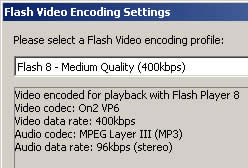
Figure 2. Advanced encoding settings
The Crop and Trim tab gives you advanced options for cropping the frame as well as information on the trim settings (see Figure 3).
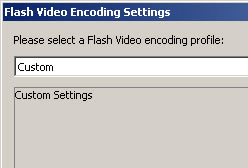
Figure 3. Crop and Trim tab
Tip: To avoid any distortion when cropping video, crop according to the ratio of the source. For example, when cropping a 4 x 3 source (240 x 180, 320 x 240, and so on) crop three pixels from the height for every four pixels cropped from the width. For extremely accurate trim settings, click one of the trim tabs on the bottom of the scrubber and use the left and right keypad arrows to adjust the settings.
On the Encoding tab you can create a custom setting by making adjustments to the frame rate, keyframe interval, frame size, and the audio or video bit rate (see Figure 4).
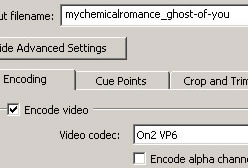
Figure 4. Encoding tab
Tip: Never resize larger than the cropped frame size of the source.
Tables 1 and 2 give you a head start on adjusting the encoding settings for your projects. The most important variable is the amount of movement in the clip. Fast-moving music videos need a higher bit rate. Talking-head videos can be encoded using the lower bit rate settings. Adjust audio settings according to how important the audio is to your project. Music should be in stereo and go higher than 64 Kbps. Speech clips can be in mono and go as low as 16 Kbps.
| High-Motion Video | Total Bit Rate | Video Bit Rate | Audio Bit Rate | Frame Size | Frame Rate Video/Film Source | Keyframe Interval* |
|---|---|---|---|---|---|---|
| Modem – Streaming** | 40K | 24K | 16K mono | 160 x 120 | 7.5/8 fps | 8 sec. |
| Modem – Progressive | 80K | 64K | 16K mono | 160 x 120 | 7.5/8 fps | 8 sec. |
| Small | 220K | 188K | 32K mono | 240 x 180 | 15/12 fps | 8 sec. |
| Medium | 400K | 336K | 64K mono | 320 x 240 | 30/24 fps | 8 sec. |
| Large | 850K | 754K | 96K stereo | 480 x 360 | 30/24 fps | 8 sec. |
| X-Large | 1400K | 1304K | 96K stereo | 640 x 480 | 30/24 fps | 8 sec. |
* Start with an 8-second frame interval for all, and work down as needed.
** No real choice for 56K modem streaming. You must stay under 40K and you shouldn’t take MP3 audio under 16K.
| Low-Motion Video | Total Bit Rate | Video Bit Rate | Audio Bit Rate* | Frame Size | Frame Rate Video/Film Source | Keyframe Interval |
|---|---|---|---|---|---|---|
| Modem – Streaming | 40K | 24K | 16K mono | 160 x 120 | 7.5/8 fps | 8 sec. |
| Modem – Progressive | 50K | 34K | 16K mono | 160 x 120 | 7.5/8 fps | 8 sec. |
| Small | 100K | 68K | 32K mono | 240 x 180 | 15/12 fps | 8 sec. |
| Medium | 180K | 132K | 48K mono | 320 x 240 | 30/24 fps | 8 sec. |
| Large | 350K | 286K | 64K mono | 480 x 360 | 30/24 fps | 8 sec. |
| X-Large | 600K | 504K | 96K stereo | 640 x 480 | 30/24 fps | 8 sec. |
* Lots of room for adjustments here. For the interview I encoded, I could have used 32K audio throughout.


Comments