Working with Plug-Ins – Working with the Add Con'td Line
Working with the Add Cont’d Line
Many publications use jump lines (“Continued on…” and “Continued from…”) to tell the reader where to find the next or previous section of a story. If you’ve created your columns with text blocks, PageMaker can automate this process by adding a one-line text block after the last text block on a page (“Continued on…”) and before the first text block on a page (“Continued from…”).
PageMaker’s plug-in shortens the selected text block by one line and places a jump line story with the correct page number. To make it easy to format jump lines, two new styles are automatically added to your style sheet: Cont. From and Cont. On (see PageMaker Styles).
WARNING: Perform this step when layout and pagination are finalized; although PageMaker initially supplies the correct page number, the number is not updated when changes in pagination occur.
-
Finalize the layout of the publication
-
With the pointer tool, select the text block on the page where you want the jump line
-
From the Utilities menu, select Plug-ins » Add cont’d line…
The Continuation notice dialog box appears.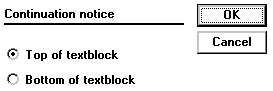
-
Specify whether you want to add the jump line to the top or bottom of the text block
-
Click OK


Comments