Working with Plug-Ins – Using Running Headers & Footers
Using Running Headers & Footers
Running headers and footers are similar to page headers and footers; however, the running headers and footers are applied to a story rather than a page. If the story continues onto another page, the running header and footer will repeat. If the story does not appear on the page, the running header and footer will not appear.
As this information is not automatically updated if the layout of the document changes, applying running headers and footers should be done in the final stages of production.
 Applying a Running Header or Footer
Applying a Running Header or Footer
Since the running header and footer is not updated if the document changes, apply them in the final stages of production.
-
With the pointer tool, select the desired story
-
From the Utilities menu, select Plug-ins » Running Headers & Footers…
The Running Headers & Footers dialog box appears.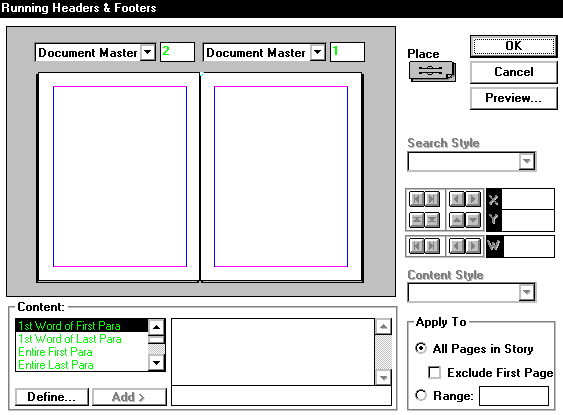
-
Click the PLACE icon

A Place symbol will appear on the blank page
-
Drag the Place symbol to the desired location
- In the Content text box, type any words you would like to stay constant in the header or footer
OR
If you would like to add content that directly references the page the header or footer is on - From the Content listing, select the desired selector option
-
Click ADD>
-
From the Content Style pull-down list, select the desired style
-
In the Apply To section, indicate how the Running Header & Footer should be applied
-
Click OK
 Previewing the Document
Previewing the Document
Previewing the header or footer before actually applying it can save you some time and unnecessary steps going in and out of the Running Headers and Footers plug-in if you decide to change something.
-
Open the Running Headers and Footers plug-in and place a running header or footer placeholder in the desired spot.
-
Click PREVIEW…
The document preview version appears.
NOTE: To zoom in and out, use the ZOOM button .
. -
Windows: When finished, click DONE
Macintosh: When finished, click OK -
To apply the header or footer and return to the document, click OK


Comments