Working with grouped objects in FreeHand MX
Working with grouped objects in FreeHand MX
Issue
When you apply a color change to a group of objects in Macromedia FreeHand MX, the change is not applied to the objects within the group in the same way as in earlier versions of FreeHand.
Reason
One of the new features presented in FreeHand MX is that a group of objects can now have its own stroke, fill and effects. These are in addition to those defined for the objects that comprise the group. Therefore, when you attempt to change an attribute —such as changing the fill color—with a group selected, the attribute is set for the group instead of changing the attribute for each object within the group.
Let’s look at three examples of a group and how attributes look when applied.
- A basic group that has no attributes applied
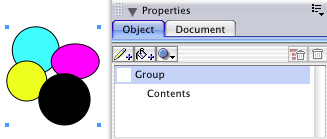
- Here is the group with an orange stroke applied to the group. Note that you can still see a small black stroke on each of the group’s objects.
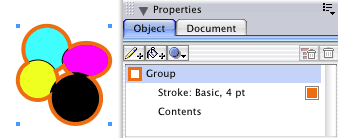
- Here is the group with a green fill added along with the orange stroke. Even though you can’t see the colors of the objects within the group, they still have those attributes.
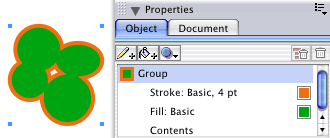
Solution
There are several ways to apply a color change to the objects within a group
- Within the Object panel double click the “Contents” attribute to subselect the objects within the group.
- Use the Subselect tool to select each object, or Alt + Shift + click (Windows) or Option + Shift + click (Macintosh) to select a number of the objects within the group.
- Drag and drop color swatches to each of the objects within the group.
Note: If you have already applied an attribute to the group, you may have to re-order the list of objects in the Object panel to see individual item attributes. If the Contents appear below the Fill or Stroke objects, then the group attributes will take precedence. If the Contents appear above the Fill or Stroke objects, then the attributes of the individual items will take precedence.


Comments