Welcome to the Welcome page
|
Welcome to the Welcome page |
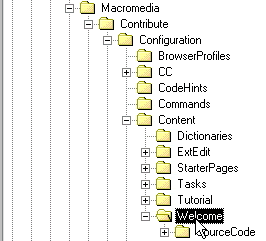 |
| Figure 1. The path to the Welcome folder |
|
You may be surprised to not find a welcome.htm file in the Welcome folder; after all, Contribute is basically browsing to an HTML file to show the Welcome page. However, the Contribute engineers have more than a few tricks up their collective sleeves and one of them is to automatically generate a welcome.htm file when the program launches. This HTML file is based on the Dreamweaver template found in the Welcome folder, welcome.dwt. Why take this roundabout approach? To understand their reasoning all you need do is take a close look at the default Welcome page. To the first-time user, it may not be obvious that there’s more happening here than would be possible with a standard web page (see Figure 2), but once you add a Contribute connection or two, the page begins to looks a bit more like an application interface with some very non-HTML features. |
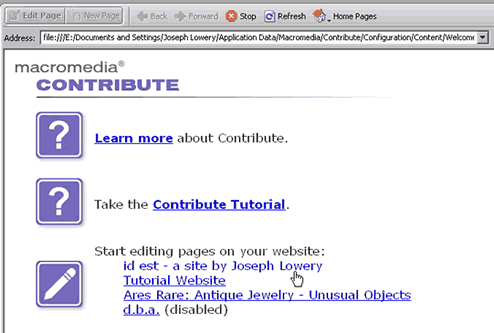 |
Figure 2. Macromedia Contribute application interface. |
|
After the helpful links inviting users to learn more about Macromedia Contribute or try out the tutorial, you’ll notice a series of other links providing immediate access to any of the user’s sites. Normally, this integration of external data and web page would not be possible outside of an application server environment. Following the connection list, you’ll find a “Don’t show this page on startup” option typically reserved for alerts and dialog boxes. As you’ll see, Contribute includes a few extensibility mechanisms under the hood that make this kind of functionality possible, while keeping the page customizable. |

Comments