Website Design Studio
It’s time to represent the panel reserved for the menu of the site’s buttons. In this case we should apply the Rounded Rectangle Tool (U) (radius of 30 px). Press then Alt button while applying the Rectangle Tool (U) to trim a little the bottom part of the panel.
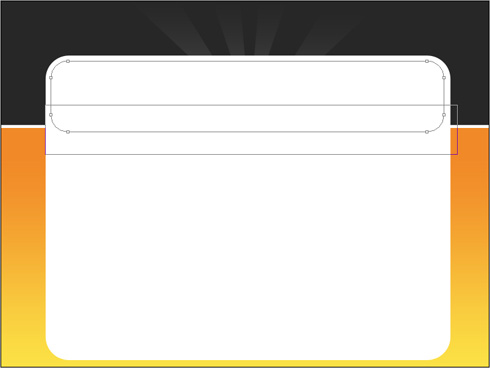
The layer’s parameters: Blending Options>Inner Shadow
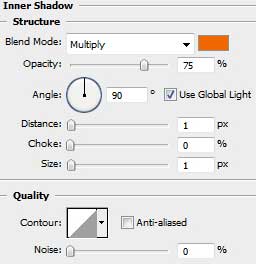
Blending Options>Gradient Overlay
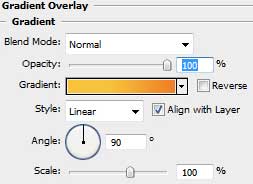
Gradient’s parameters:
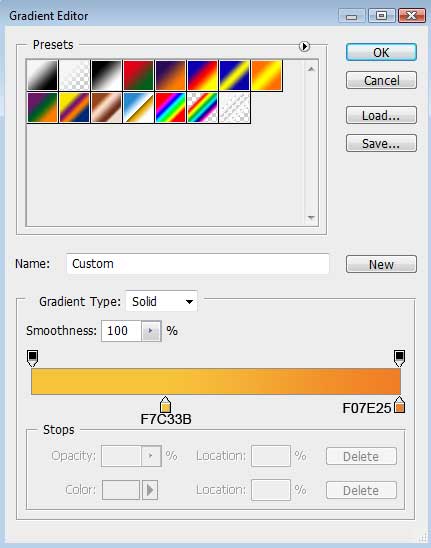
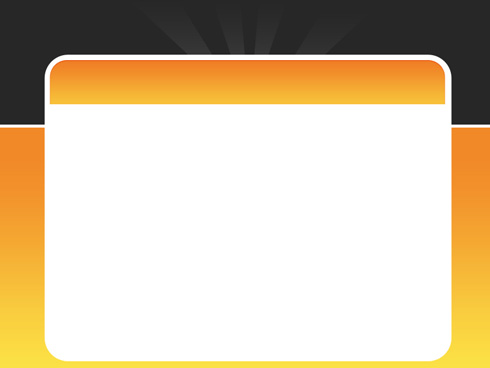
Use the same method described above to insert also the footer:
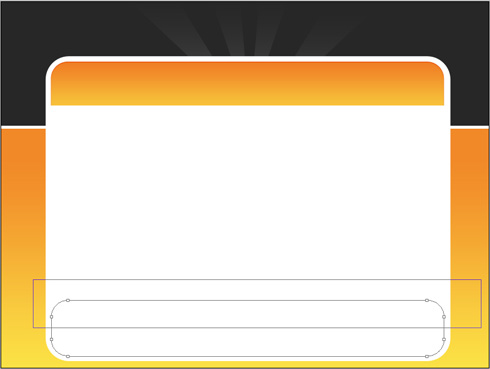
The layer’s parameters: Fill 0%
Blending Options>Inner Shadow
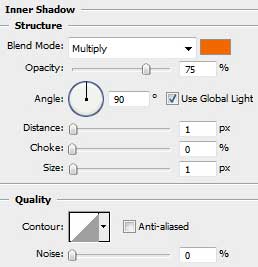
Blending Options>Color Overlay
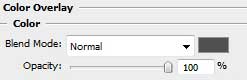
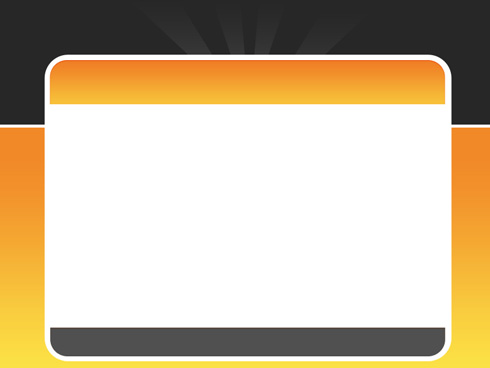
Choose again the Rounded Rectangle Tool (U) (radius of 35 px) to draw the lateral panel, colored with #F6F6F6. Firstly we need to create the basis itself of the panel, then press Alt button white applying the same tool to cut out the windows reserved for the news:
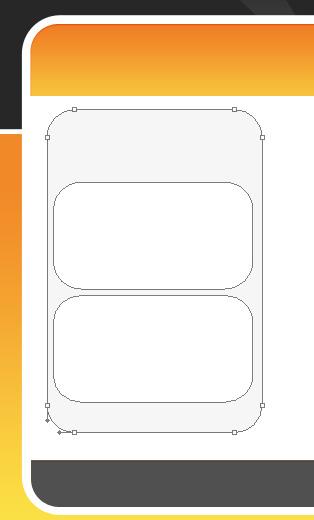
Let’s draw now a white stripe above the menu’s buttons, choosing the Rectangle Tool (U) for this operation. The stripe needs to be inclined, applying the Free Transform solution.
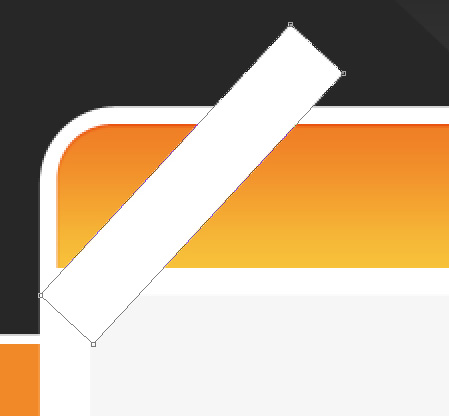
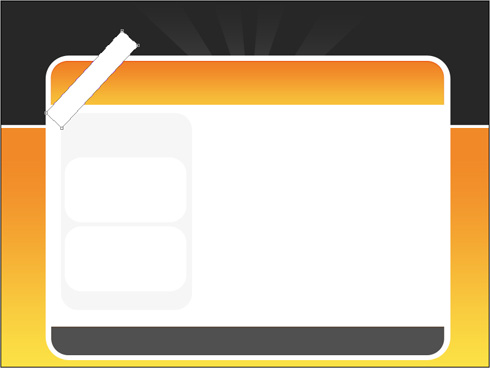


Comments