Weblayout for Personal Blog
Gradient’s parameters.
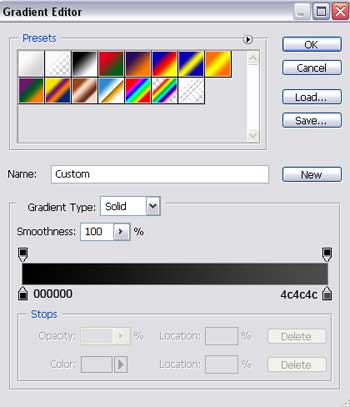
Using the following tool  , represent another element colored in 005782 with the shown sizes next step.
, represent another element colored in 005782 with the shown sizes next step.
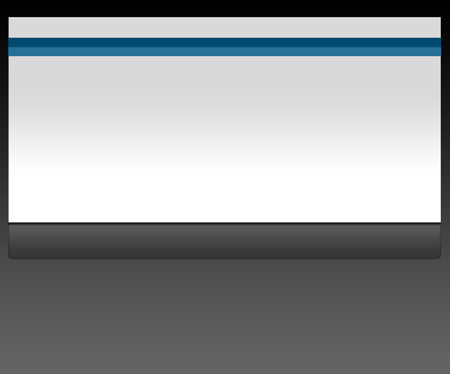
Blending Options-Gradient Overlay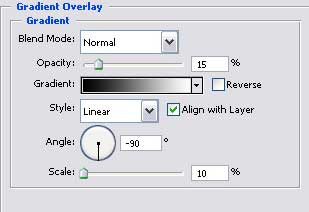
Gradient’s parameters.
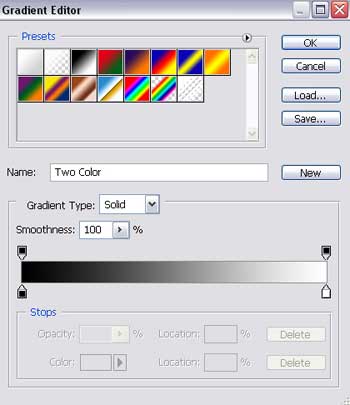
Show again the hidden layer before and place correctly the layers also.
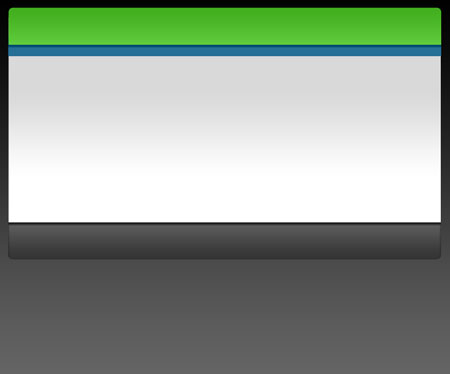
Take again the indicated instrument  and represent the figure from below. You are finishing the header.
and represent the figure from below. You are finishing the header.

Fill 0% on the layers. The Opacity must be about 20%.
Blending Options-Gradient Overlay
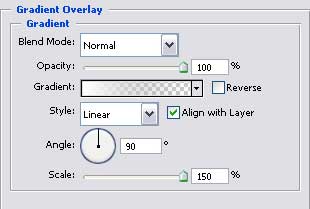
Gradient’s parameters. 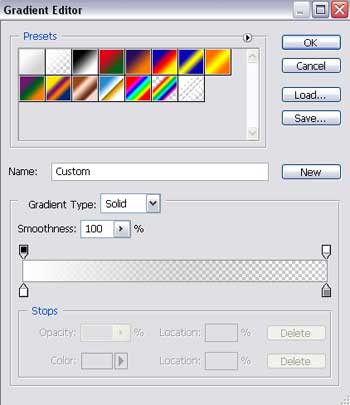
Use the same instrument  and insert a new figure(button for Menu) colored in 289FCE
and insert a new figure(button for Menu) colored in 289FCE
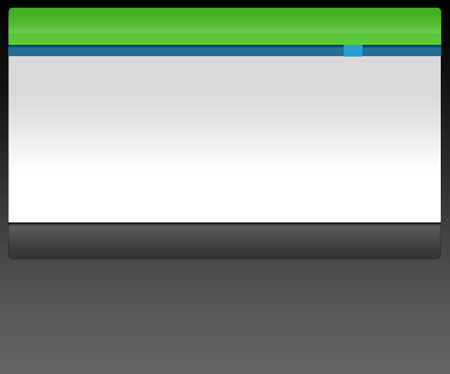
Take now  for adding the next element (area for Left Menu) of our picture with the sizes demonstrated next step. Then use again
for adding the next element (area for Left Menu) of our picture with the sizes demonstrated next step. Then use again  to erase the lowest part of the image.
to erase the lowest part of the image.
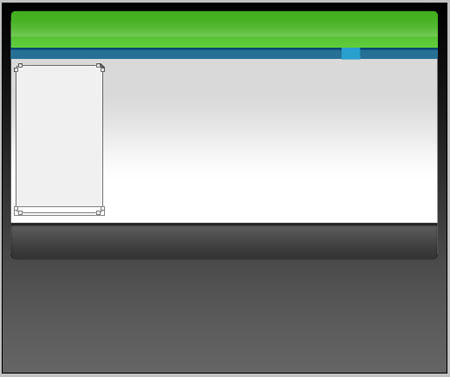


Comments