Weblayout for Personal Blog
Open a new file with 1024×852 px and 72 dpi. Using the following tool  picture the background which colors’ codes are shown below.
picture the background which colors’ codes are shown below.
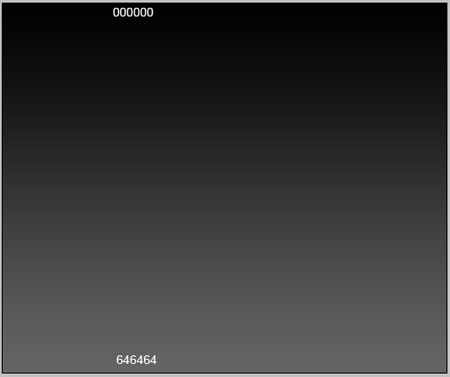
Apply another tool now  and represent a rectangle with the parameters from below.
and represent a rectangle with the parameters from below.
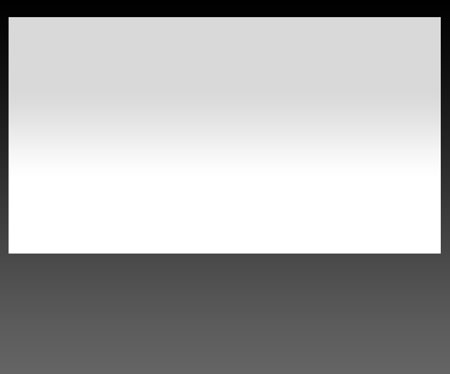
Blending Options-Gradient Overlay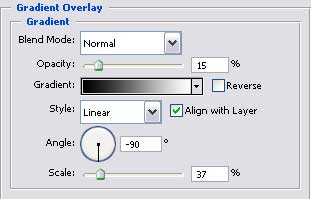
Gradient’s parameters.
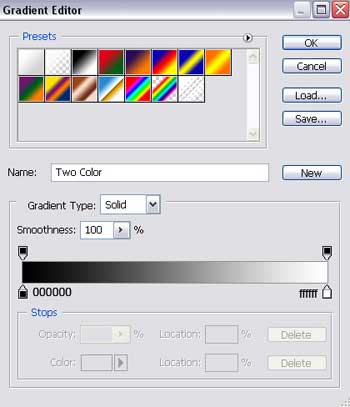
Using the next instrument  draw the next figure colored in 4ECF24. The sizes are the next ones. Use now the next tool
draw the next figure colored in 4ECF24. The sizes are the next ones. Use now the next tool  to delete the lowest part of the picture.
to delete the lowest part of the picture.
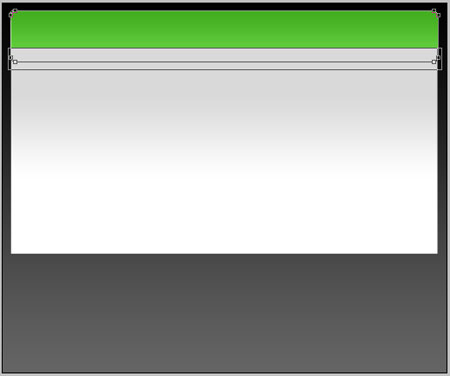
Blending Options-Gradient Overlay
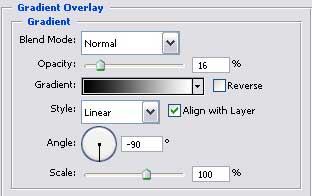
Gradient’s parameters.
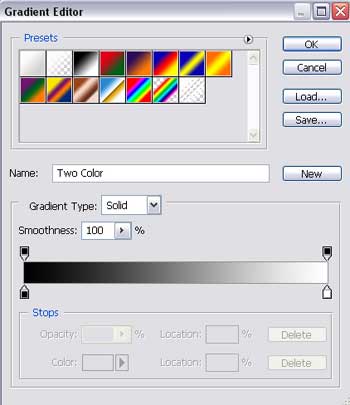
Take again the next tool  and insert the next element of our picture with the sizes from next image. After that, apply
and insert the next element of our picture with the sizes from next image. After that, apply  to delete the top part of our picture.
to delete the top part of our picture.
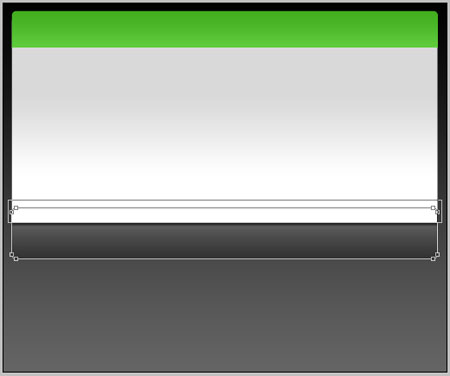
Blending Options-Inner Shadow
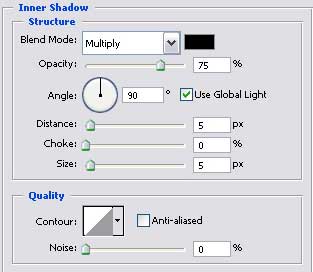
Hide exactly this layer now.
Blending Options-Gradient Overlay
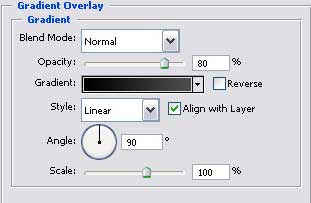


Comments