Warth Best Life
Make a mouse’s click on Add a Mask option on the lowest part of the layers’ panel and select the Gradient Tool (G), which direction should be from above to downwards.

Find in internet the picture of a city.

Cut out the necessary part.

Insert it on our main picture.

Apply the next parameters for the city’s layer.
Blending Options>Color Overlay 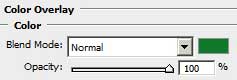

Make a mouse’s click on Add a Mask option on this layer and choose again the Eraser Tool (E), Opacity of 10% to erase the area above the buildings and the right side of the city, the same way it is represented next picture.

Create a new layer and apply on it a standard brush of #FCC723 color, Opacity of 10%. Place the layer in case lower than the black surface’s layer.

Apply the next parameters for the layer: Fill 30%
Blending mode-Linear Light

Create one more new layer (Create new layer) and choose the Gradient Tool (G) of this color: #EC7A38. The instrument should be applied again from above to downwards. The layer must be placed lower than the black surface’s layer.

The layer’s parameters: Fill 84%
Blending mode-Hard Light

Create another new layer (Create new layer) and make a mouse’s click on the bottom of the layers’ panel on the next selection: Create new fill or adjustment layer>Hue/Saturation
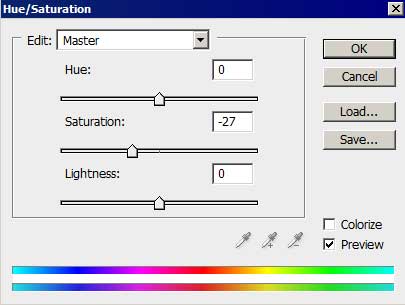


Comments