Warth Best Life

Create a new layer and make a mouse’s click on the bottom of the layers’ panel on the next selection: Create new fill or adjustment layer>Curves
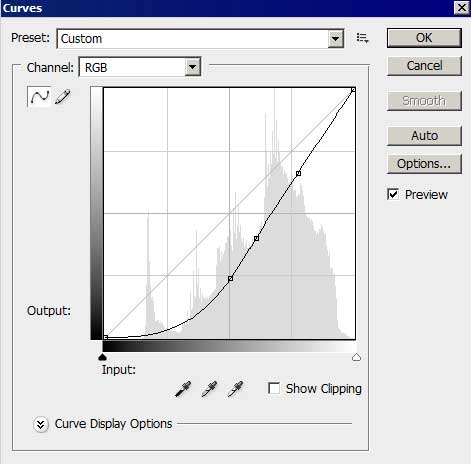

Choose next a standard brush of big size and try to picture a patch on the central part of the picture of white color (the brush has Opacity of 10%).

The layer’s parameters: Blending mode-Hue

Find in Internet a picture of a tree, cut it out and introduce it on our picture.

Apply the next parameters for the layer: Blending Options>Color Overlay
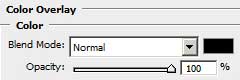

Find in Internet one more picture, having represented on it this time a girl and cut it out.

Insert it on the main picture.

Apply the next shown parameters: Blending Options>Color Overlay
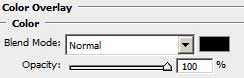



Comments