Vector Wallpaper
Take another instrument  and choose a corresponding cliché like in the picture below.
and choose a corresponding cliché like in the picture below.
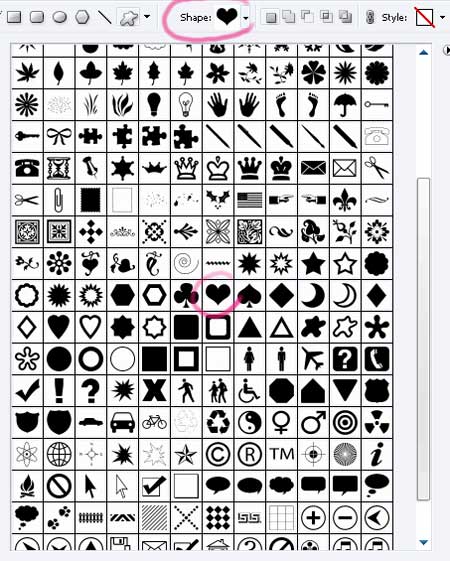
the color must be ED1C7A
Picture several hearts, like the next:

Unhide the layers, representing those two hearts, hidden earlier

Place correctly the layers.
Continue with the next instrument  to picture a small wing of black color to the left side of the big heart, having the parameters from the next picture.
to picture a small wing of black color to the left side of the big heart, having the parameters from the next picture.
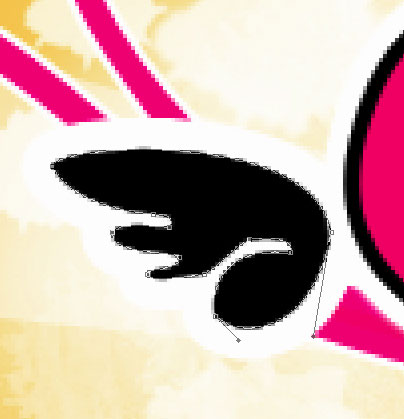

Blending Options-Stroke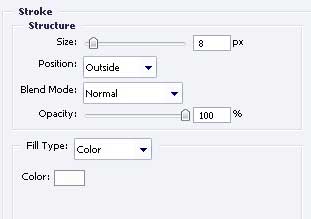
Copy the recently made layer and apply Free Transform to turn it around and place it like it is shown below.

Merge all the layers, composing the wings in a group, copy it and using Free Transform option, minimize it and make everything look like in the next image.

Place correctly the layers.
The last feature. Add the text, keeping the type, the size and the color.

The final result!


Comments