Vector illustration of a yellow mailbox.
Make a new file with 693×693 px and 72 dpi. Then using the instrument  (Radius – 70 px) make a figure, like in the picture. The color code should be a40102.
(Radius – 70 px) make a figure, like in the picture. The color code should be a40102.
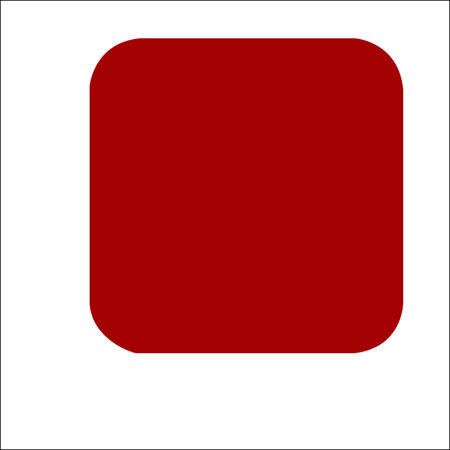
Using the instrument  make a basis for the box with the color code f6eb8f. Then outline it with the black color. Choose Blending Options /Stroke/Size – 1px.
make a basis for the box with the color code f6eb8f. Then outline it with the black color. Choose Blending Options /Stroke/Size – 1px.
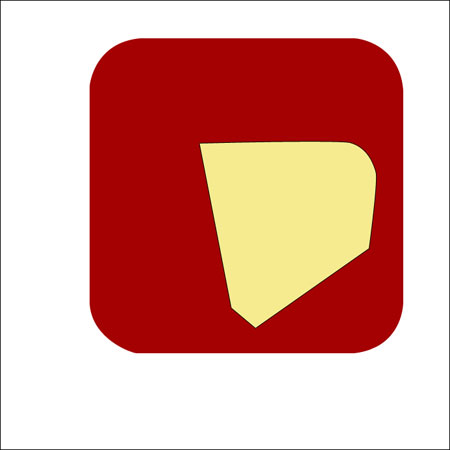
Using the previous instrument, make a front aperture for the letters, but take into account the parameters indicated below.
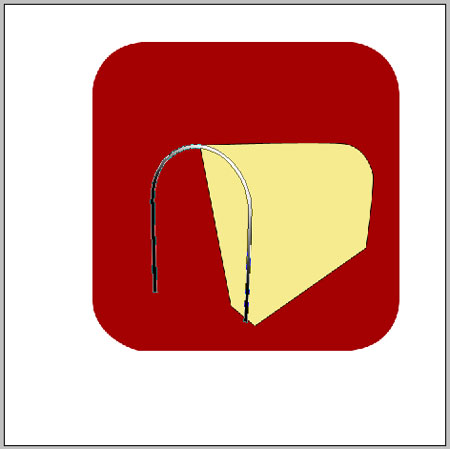
Blending Options-Gradient Overlay
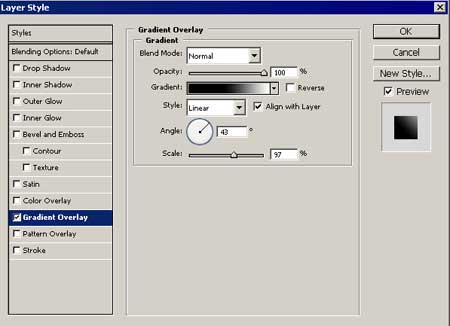
Gradient’s parameters
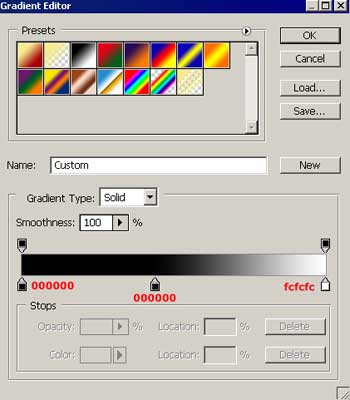
Continue using the instrument  and draw the front aperture for the letters with the indicated parameters below:
and draw the front aperture for the letters with the indicated parameters below:
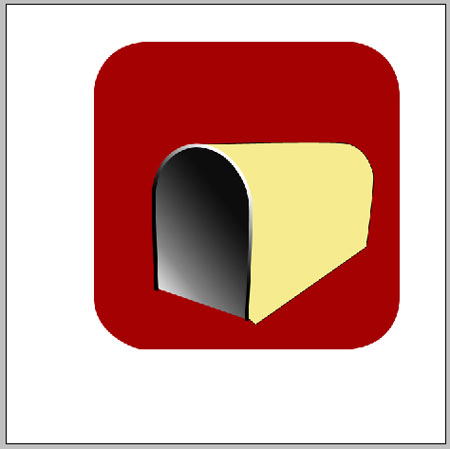
Blending Options-Gradient Overlay
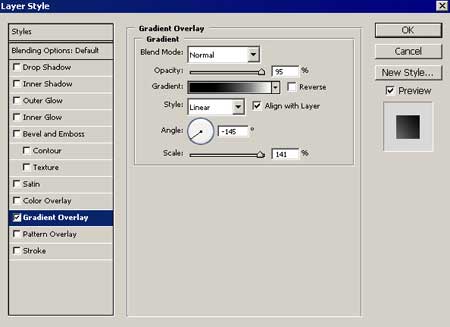
Gradient’s parameters
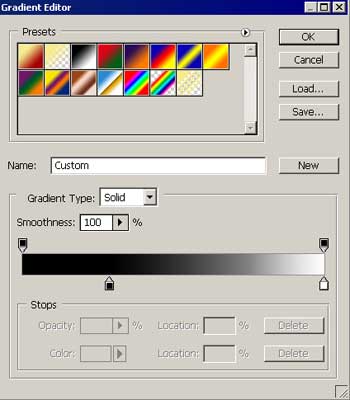
Using the already known instrument draw a flatness inside the mailbox. Use the parameters shown below:
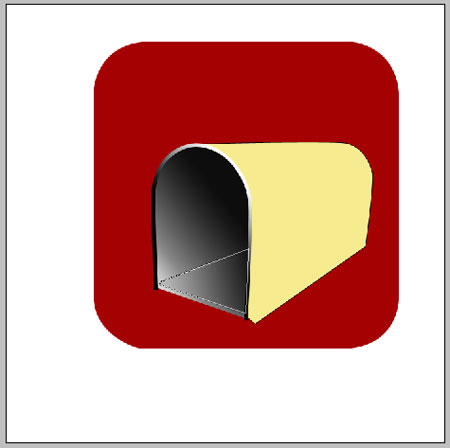
Blending Options-Gradient Overlay
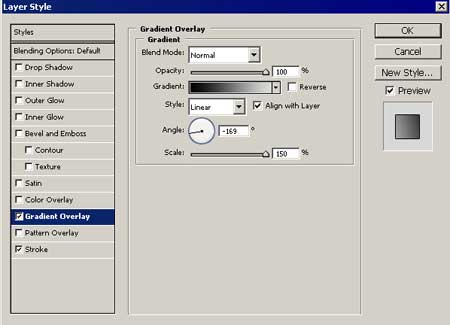
Gradient’s parameters
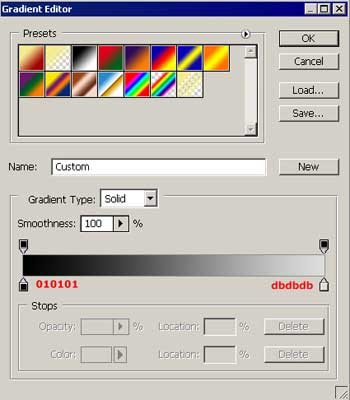
Blending Options-Stroke
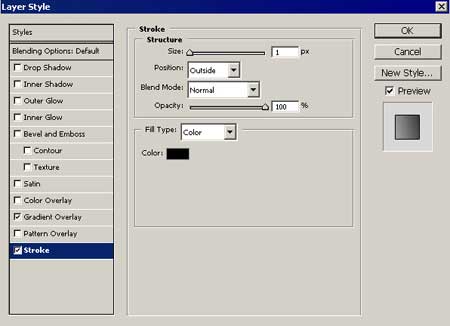


Comments