Using Palettes – Swatches
When you are working with a strict color scheme on a project, the Swatches palette is indispensable. The palette allows you to create, save, and store colors that are particular to your project and share the saved libraries with fellow workers (Figure 3-37). Even if you work alone, you can use the palette to store frequently used colors and save yourself the trouble of having to define them repeatedly in the Color Picker or Color palette.
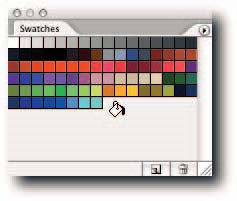
FIGURE 3-37: A new swatch being added to a custom library in the Swatches palette.
You can create a swatch from the foreground or the background color, as defined in the Toolbox (the color can be sampled with the Eyedropper tool or selected in the Color Picker). Having defined a color, you have no fewer than four ways of saving it as a swatch:
– Click the swatch icon at the bottom of the Swatches palette; to name the swatch, hold down Alt (Windows), Opt (Mac OS) and type the name in the Color Swatch Name dialog box (Figure 3-38).
– Choose New Swatch from the palette menu and type a name in the Color Swatch Name dialog box.
– Hover over an empty part of the palette and click when the pointer icon turns to a bucket.
– Right-click (Windows), Ctrl-click (Mac OS) in the empty part of the palette and then type a name in the Color Swatch Name dialog box.
To save the current collection of swatches, select Save Swatches from the palette menu. Be sure to save the set in the ~Adobe Photoshop CS2PresetsColor Swatches folder so that you can load it from the palette menu.

FIGURE 3-38: The Color Swatch Name dialog box.
Deleting a swatch in the swatches palette is slightly unintuitive because you cannot select a swatch in the conventional sense. You have two options: click and then drag to the trash icon or hold down Alt (Windows), Opt (Mac OS) and click when the pointer turns to a scissors.


Comments