Using Palettes – Color
The Color palette provides an alternative way of choosing foreground and background colors to the Color Picker (Figure 3-8). In contrast to the Color Picker, it comes with an assigned keyboard shortcut (F6) that you can use to access it quickly. If you prefer a different shortcut, you can change it in the Keyboard Shortcuts dialog box (Edit>Keyboard Shortcuts).
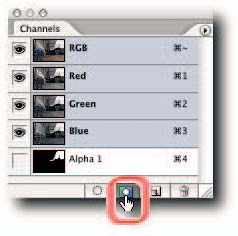
FIGURE 3-8: The Color Palette showing CMYK color sliders and a Grayscale color ramp.
The palette supports up to six color models: RGB, HSB, CMYK, Lab, Web, and Grayscale. Depending on your need, you can choose a suitable color model from the palette menu.
Cycling through the Available Spectrums
You can define the foreground or background color not only by using the sliders but also by sampling from the spectrum displayed in the color ramp at the bottom of the palette (Figure 3-8). You can change the model that the spectrum is based on from the palette menu or by pressing the Shift key while clicking anywhere in the spectrum. Although the latter method is quicker, you may need to keep an eye on the Info palette to see which model is being presented as the spectrum displays one color model while the color ramps below the sliders display in another color model. To define the background color, press Alt (Windows), Opt (Mac OS) as you click in the ramp.
Dynamic Color Sliders
The color ramps above the sliders in the Color palette update automatically to reflect the values added by the other sliders. If you prefer the ramps to read only in the component color, you can deselect the option Dynamic Color Sliders in the General screen of the Preferences dialog box (it’s on by default).


Comments