Using Palettes – Brushes
While working in Photoshop, you will be hard put not to use the brush tools in an editing session. Most tasks require some form of painting, even if it’s not your usual Leonardo or Hockney type of painting. For example, creating masks, making selections, burning, and dodging all make use of the brush tools. To assist you with your painting, the Brushes palette is used not only to store brush presets but also to define and modify any existing brush presets (Figure 3-1).
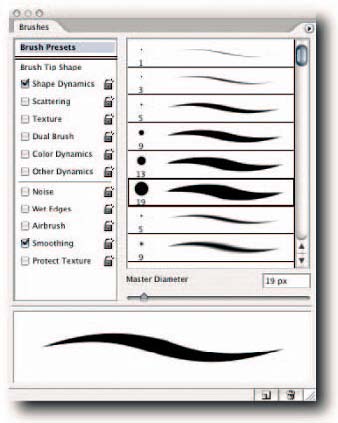
FIGURE 3-1: The Brushes palette, used to store and define new brush presets.
Preserving New Brush Presets
When you create custom brush presets in the Brushes palette, there is no obvious way of saving them and, until you save them, you will likely lose them should Photoshop take a dive. Having invested time in creating new presets, you should make sure to save them, just in case the worse happens.To do so, choose Save Brushes from the palette menu. Make sure that you save the preset in the ~Adobe Photoshop CS2PresetsBrushes folder so that you easily load it again from the palette menu or from the Preset Manager. You will have to quit and relaunch Photoshop before the saved preset becomes available to you in the palette menu and the Preset Manager palette menu.
Previewing a Brush Stroke in Brush Presets
The window at the bottom of the Brushes palette provides a dynamic preview of the selected brush tip shape. If you need to preview the strokes for other brush tip shapes, you have a couple of options. – One, select Brush Presets in the left pane and then hover the pointer over one of the brush presets.When you see the preview change, you can hover over the other presets to see their previews. This method is a bit clunky because as soon as you scroll more presets into view, you have to wait again while the brushes in the pane are cached. – Two, use the full stop/period key to cycle downward through the presets, or use the comma key to cycle upward.To jump between the first and the last preset, add the Shift key to the full stop/period or comma key. Figure 3-2 shows the Brushes palette previewing a brush stroke while the brush tip shape is being modified.
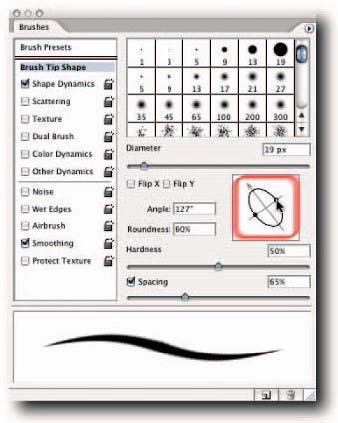
FIGURE 3-2: The previews of the brush tip shapes in the Brushes palette change dynamically when you select another brush or as you modify a tip.
Rearranging Brushes in the Brushes Palette
Unfortunately, you cannot rearrange the brush tip shapes or the brush presets in the Brushes palette or in the pop-up Brushes palette. Although it would be nice to be able to do so directly in the Brushes palette, all is not lost. Select the Preset Manager from the Brush palette menu or call it from the Edit menu. If you select it from the palette menu, it will open showing the brush presets window (Figure 3-3).
You can move the presets one by one or by selecting them in multiples.To rearrange, simply drag and drop singularly or collectively. The changes will be reflected immediately in the Brushes palette.
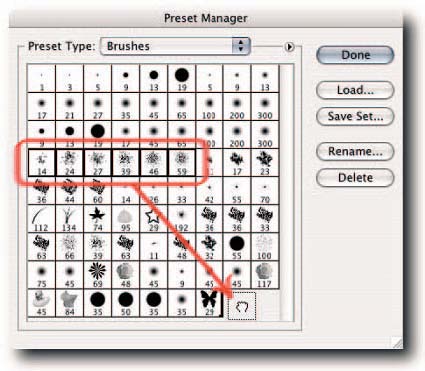
FIGURE 3-3: Rearranging the brush tip shapes in the Preset Manager.


Comments