Texture of black bubbles effects
Create a new file, having 450x450px and 300dpi. Apply the next instrument  and the codes that are indicated below.
and the codes that are indicated below.
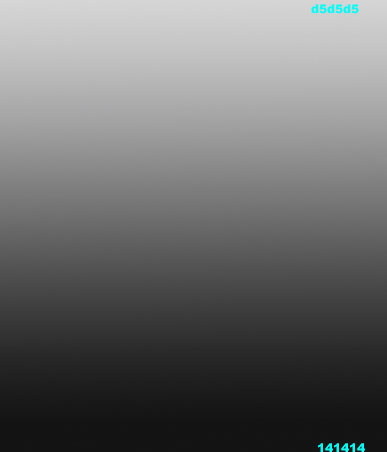
Take the following instrument now  and represent a circle of white color, like in the picture below.
and represent a circle of white color, like in the picture below.
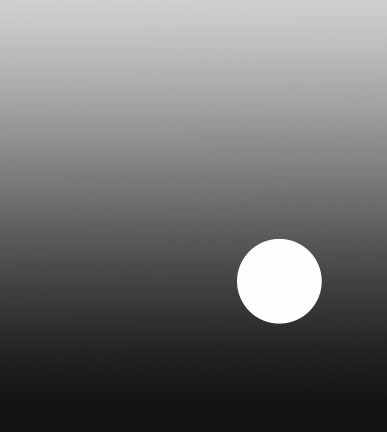
Using the same instrument, picture now a circle of black color, like it is done in the image below.
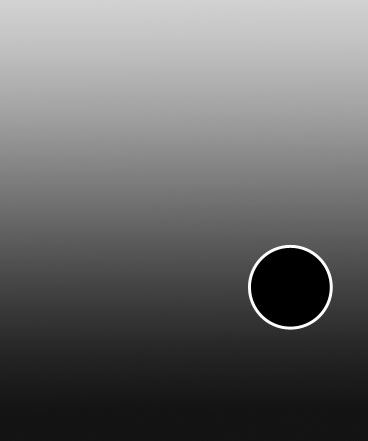
Take the previous instrument to draw another circle with the shown parameters next picture.
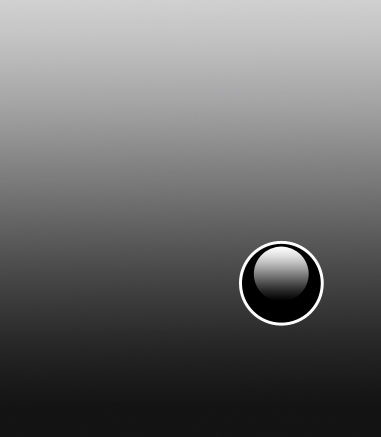
Blending Options-Gradient Overlay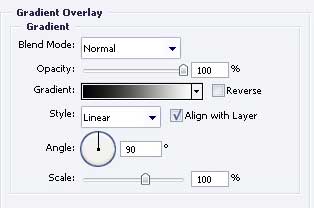
Gradient’s parameters. 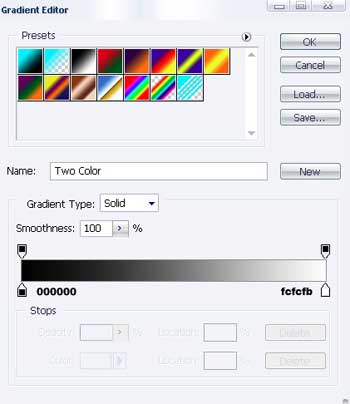
Apply again the next tool  to picture one more circle, looking exactly with the next one.
to picture one more circle, looking exactly with the next one.
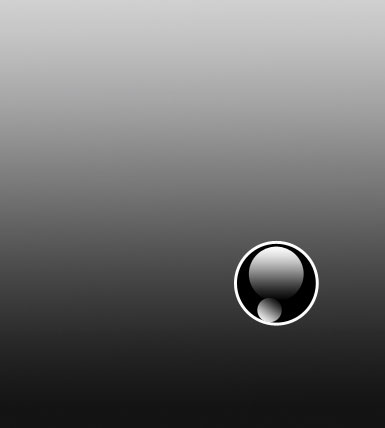
Blending Options-Gradient Overlay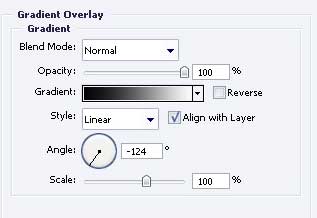
Gradient’s parameters.
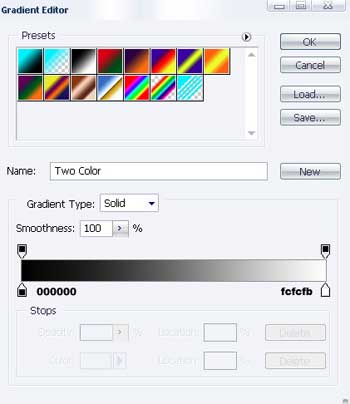
Take the same instrument to represent a circle with the sizes from the next image.
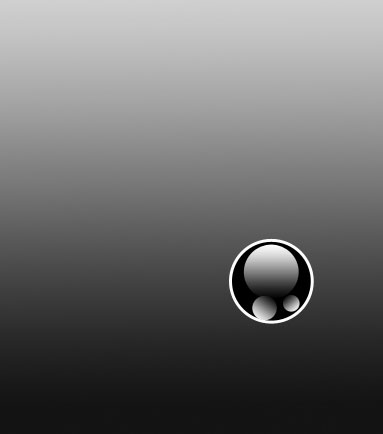
Blending Options-Gradient Overlay
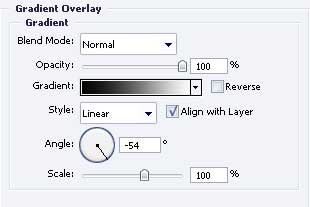
Gradient’s parameters.
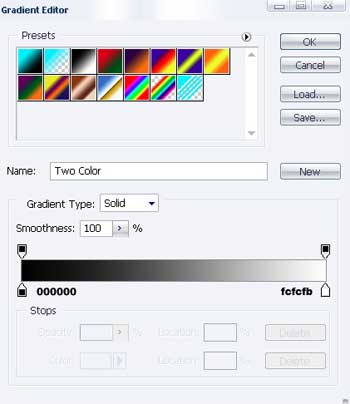
For your convenience, merge now in a group all the layers that contain the circles. Copy the recently made group 182 times (yes – exactly 182 times!)
Apply now Free Transform option to minimize the copies where it is necessary and don’t forget to place out correctly the layers.
As a result we’ll have the next:
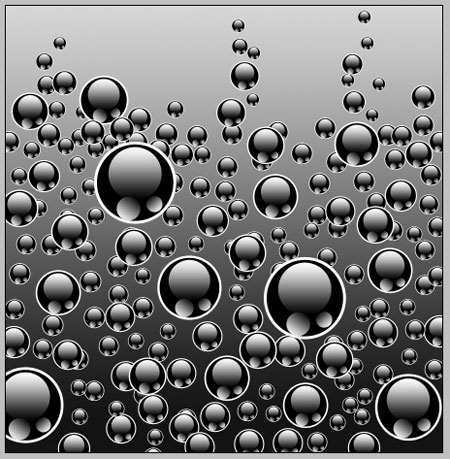
Finished!
+ practice this tutorial in the topic “Texture of black bubbles effects“


Comments