Text Tool in After Effects 6.0 – Page 2
In the Tool Palette, click on the Text Tool. If you have Auto Open Palettes option checked, the Character Palette will open. If it doesn’t open, go to Window>Character or press Command+6 (Control+6 on the PC).
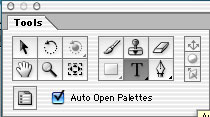
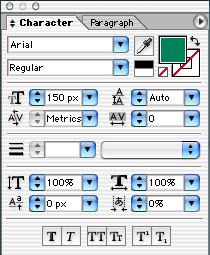
Now click in the Comp Window and type DMN (or word of your choice).
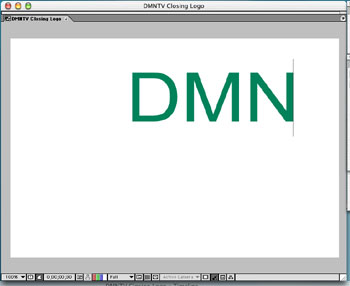
That is how easy it is to create text in After Effects 6.0.
A couple of things you will notice – first, a new layer is automatically created in the Timeline, and it just so happens to be named whatever it is you typed. If you double click the layer, the text will become highlighted (selected) in the Comp Window and you are free to change the text to your liking.
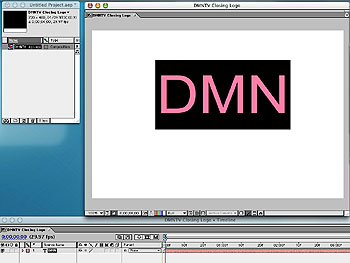
That is a very valuable tip for changing your text layers quickly.
The second thing you will notice is your first text layer may not be centered on the screen. If you have the Text Tool still selected, you will find it next to impossible to click on the text and move it around in the Comp Window. I said next to impossible, but it can be done. Hold down the Command key (Control on the PC) to temporarily switch to the Selection Tool and drag the text to the proper location in the Comp Window.


Comments