Step 3. Going Dynamic
Step 3. Going Dynamic
You’ll now use the Dynamic Site Wizard in GoLive to make your site dynamic.
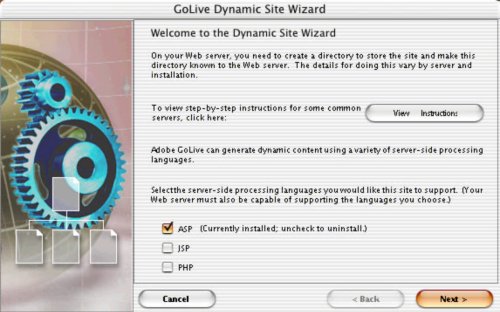
From the Site menu, choose Settings > Dynamic Content > Dynamic Site Wizard. Set the server language (ASP in this example, but you may have chosen PHP or JSP). Your server connection is most likely FTP (file transfer protocol), but it could also be WebDav or Site Is Served Locally if you run a Web server, including those shipping with GoLive 6.
If you’ll use FTP and your settings aren’t already established, create a connection under the FTP pop up menu, Edit Server, using the information provided by your ISP (ask them for it if you don’t have it). Next, the Wizard will prompt you for the URL root of your site. This is simply the address of the home page for this test site; e.g. http://www.mysite.com/test.
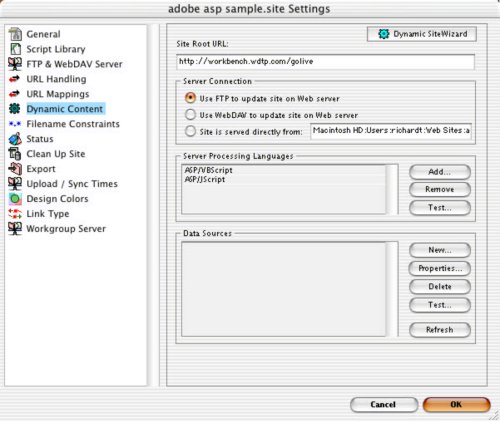 Now the Wizard will ask what Security Options you want. GoLive automatically identifies your current IP address and will allow that address unrestricted access to the site files. If you’re on a dial-up modem, however, your IP address is different each time you dial in. In this case, select “Allow Anyone,” which ensures you can access and edit the site for now. You can adjust the security options later when you’re ready to launch.
Now the Wizard will ask what Security Options you want. GoLive automatically identifies your current IP address and will allow that address unrestricted access to the site files. If you’re on a dial-up modem, however, your IP address is different each time you dial in. In this case, select “Allow Anyone,” which ensures you can access and edit the site for now. You can adjust the security options later when you’re ready to launch.
GoLive makes use of IP authorization to prevent unauthorized individuals from tampering with your files. You’ll find a file in your config folder in which you can “include friends” by listing trusted IP addresses. You can open this file (e.g. config > include > friends.asp or similar) in a text editor at any time after the site has been made dynamic to see the instructions on adding other friendly IP addresses, and disabling IP authorization altogether.
Skip the Wizard’s final question on Data Sources for now — we’ll get to that momentarily. Enter Finish on the last screen of the Wizard, and guess what… your site is now dynamic!
At this point, GoLive has automatically uploaded test files and performed a server check. If GoLive detects any problems, it will notify you, and you can back up to the point in the process where the correction needs to take place.


Comments