Sound System Studio Web Layout
And Blending Options> Gradient Overlay>Gradient Editor
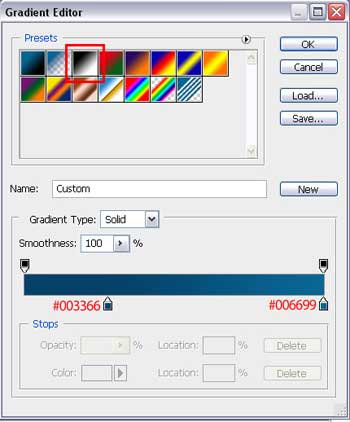
That is what we should get:
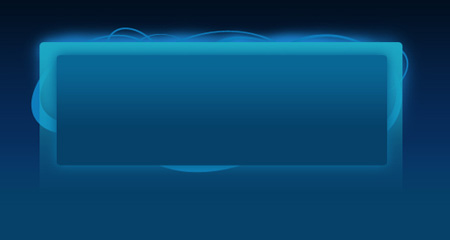
This layer should be situated in the group for making easier working with it.

Next we must represent several figures on the left side of the screen. For this operation we’ll select the Custom Shape Tool (U) –Circle Frame and the color’s code #003333.
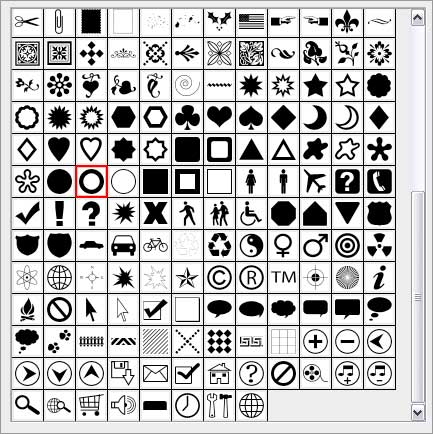
The circles must be processed arbitrary also:
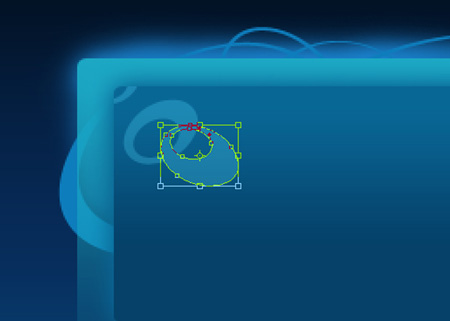
The new layers should be transformed in a mask for our figures not to get outside the gradient figure’s edges, situated lower. Press on Alt button and make a left mouse’s click between the layers. The upper layer will get a pointer directed on the bottom.
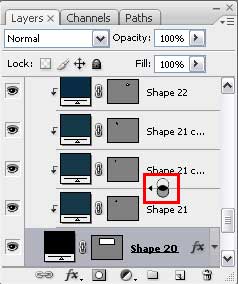
Continue by working with the right side of the picture. Draw firstly two circles, chosen from Custom Shape Tool (U) – Thin Frame and the Ellipse Tool (U) from the circles’ inside. Make some transformations as it is shown below: The color’s code is #003333, available for all circles. They should be transformed as it is indicated next picture.
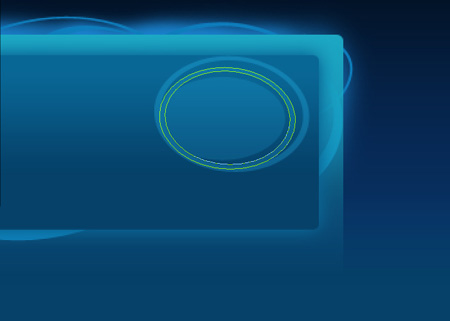
All three figures have Fill of 70%.
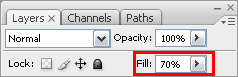


Comments