Sound System Studio Web Layout
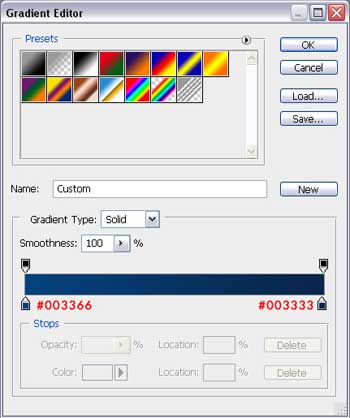
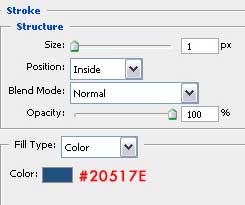
Fill the block with the convenient text, having the parameters form the next table:
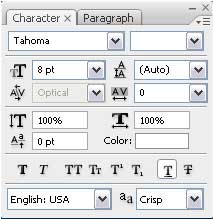
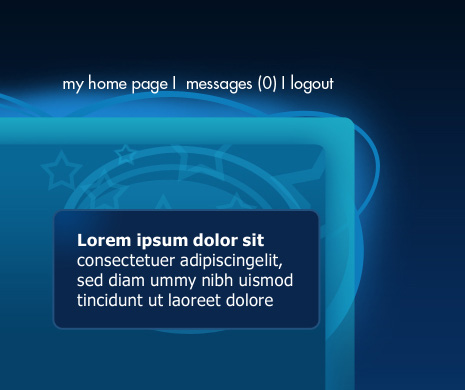
Applying the same radius for the corners, try to create a banner, selecting the Rounded Rectangle Tool (U):
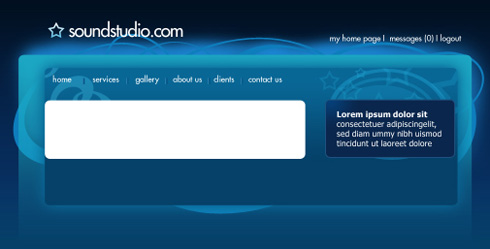
Choose next a photo for the banner and place it above the banner. As we did earlier, we have now to hide the photo in a mask. It’s necessary to press the Alt button and direct the mouse’s indicator between the layers on the layers’ palette. We’ll get a new indicator where we’ll make a left mouse’s click. The upper photo’s layer will be changed, having the pointer directed on the bottom. The photo gets the banner’s shape.
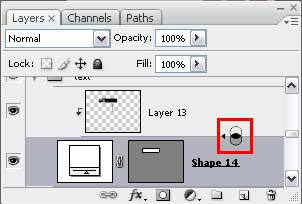
It should be looking, like on the next example:
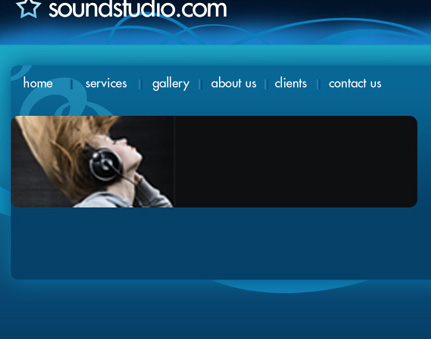
Represent one more so – called rectangle, applying the Rounded Rectangle Tool (U) and move off the points from its right side. We’ll use also the Add Anchor Point Tool for having sharp corners.
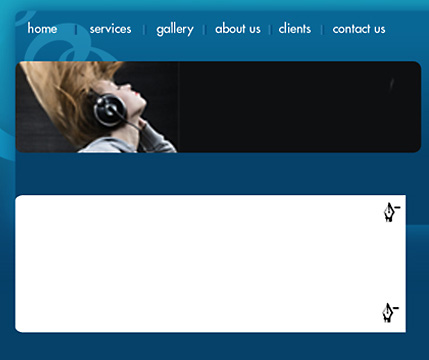


Comments