Slip a clip
Slip a clip
To slip a clip:
-
In the Tools window, select the Slip Edit tool (Figure 4).

Figure 4: Select the Slip Edit tool.
-
Position the pointer on a clip that’s between two other clips in a track of the timeline.
The mouse pointer changes to the slip edit icon.
-
Drag left or right to change the clip’s In and Out points without changing the clip’s duration or position in the timeline (Figure 5).
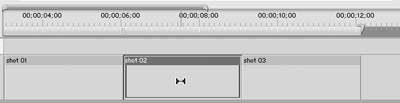
Figure 5: Drag a clip positioned between two clips to perform a slip edit.
The program view displays the frames at the edit points of the slip edit and reports the number of frames by which you’re shifting the clip (Figure 6).

Figure 6: The program view displays the frames affected by the slip edit.


Comments