Setting or Modifying Reporting Options on Interactive Components
Setting or Modifying Reporting Options on Interactive Components
One of the most powerful features of Captivate is its ability to track interaction (or question) details and communicate them to the tracking mechanisms available. The interaction detail, for the most part, is automatically tracked for you and includes:
- Date – the date the interaction was taken
- Time – the time the interaction was answered
- Interaction ID – the identifier given to a specific interaction. This can be anything you’d like, but it is recommended that you use a consistent and unique naming method for ease of maintenance and reporting.
- Objective ID – this corresponds to the objectives set up in Assignable Unit (AU) for AICC or the Shared Content Object (SCO) for SCORM in the LMS
-
Interaction Type – the type of interaction being tracked. The interaction types may include:
- true-false – the interaction has two possible responses
- choice – the interaction has a set of two or more possible responses
- fill-in – the interaction requires the student to supply a short response
- long-fill-in – the interaction requires the student to supply a response in the form of a long string of characters
- likert – the interaction asks the learner to select from a discrete set of choices (non-judged)
- matching – the interaction consists of two sets of items
- Correct Response – the expected response
- Student Response – the actual response
- Result – whether the interaction was answered properly
- Weighting – overall importance of the interaction (relative to other interaction)
- Latency – amount of time it took to answer the interaction
There are some settings that you can control. To set or modify the reporting options:
-
Click the Reporting tab, in the question component dialog box.
Note: By default, all questions have the Reporting option enabled when adding new questions. By modifying these options, you can determine whether this question is included as part of the “quiz” (so the results of answering this question affect the score.) and whether you want the individual results of this question, or “interaction” to be sent to the LMS or another tracking mechanism.
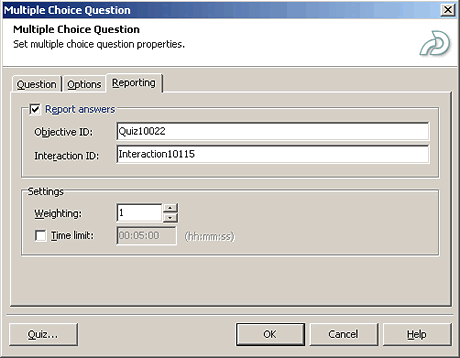
Figure 5. Reporting Options (for sending/configuring interaction-level data)
- Click OK to save settings and close the dialog box.


Comments